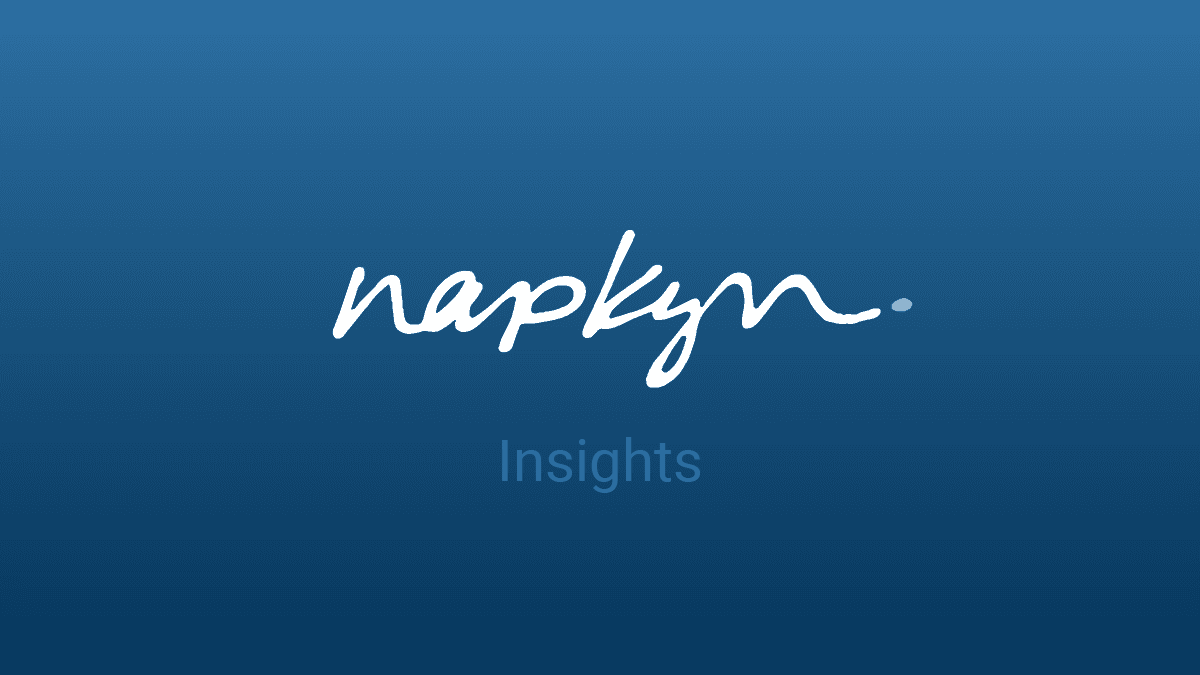
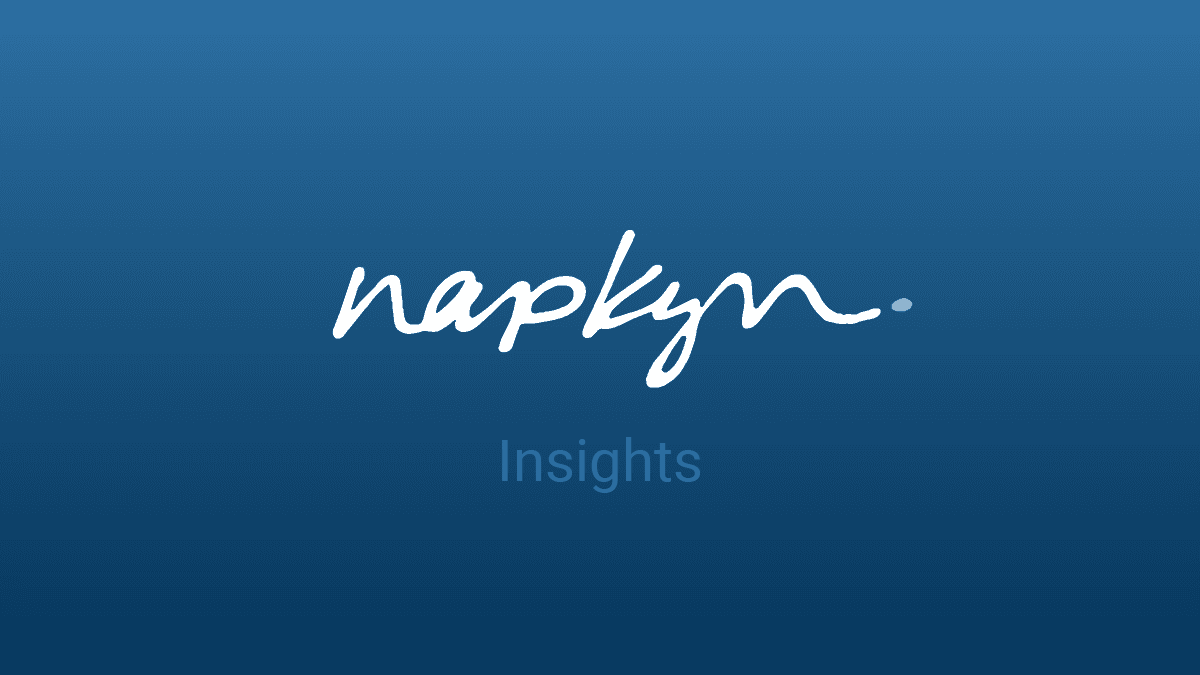
Unlock Deeper Product Insights with GA4 Item Scope Parameters
How to unlock deeper product insights using GA4 item scope parameters.

Ketul Dave
Senior Implementation Specialist
Ketul is a digital wizard who turns complex problems into elegant solutions. Beyond coding, he conquers virtual realms, explores new destinations, and creates boundary-pushing experiences. Ketul is fluent in languages like JavaScript, Python, and PHP, and is a master of GA4 and GTM, seamlessly blending tech prowess with analytics finesse.
Google Analytics 4 (GA4) empowers you to understand your customers and their interactions with your products on a far deeper level than its predecessor, Universal Analytics (UA). A key feature in achieving this is the concept of item scope parameters. In this blog post, we'll delve into what item scope parameters are, how to implement them using GA4 configuration and Google Tag Manager (GTM), explore the key differences from UA implementation, and highlight how this enhanced data collection translates to richer reporting insights. We'll even provide some example codes and reports to illustrate the power of this approach.
Understanding Item Scope Parameters
Imagine you run an e-commerce store. Traditional analytics might tell you how many people purchased a particular product, but wouldn't reveal details like size, color, or whether it was on sale. This is where item scope parameters come in.
GA4 categorizes e-commerce data into two scopes: event scope and item scope. Event scope captures information about the overall transaction, like total value. Item scope, on the other hand, focuses on individual products within that transaction. Here's where you can leverage custom item-scoped parameters.
These custom parameters allow you to capture additional data points specific to each product. This could include anything from size and color variations to promotions offered or even a unique identifier for your inventory management system. You can tailor your data collection to your specific business needs.
Implementation: GA4 Configuration - GTM
There are two main steps approaches to implementing item scope parameters:
GA4 Configuration: Within your GA4 property settings, navigate to "Custom definitions" under "Data Display." Within "Custom dimensions," create a new dimension with the scope set to "Item." Here, you'll define the name for your custom parameter (e.g., "product_color").
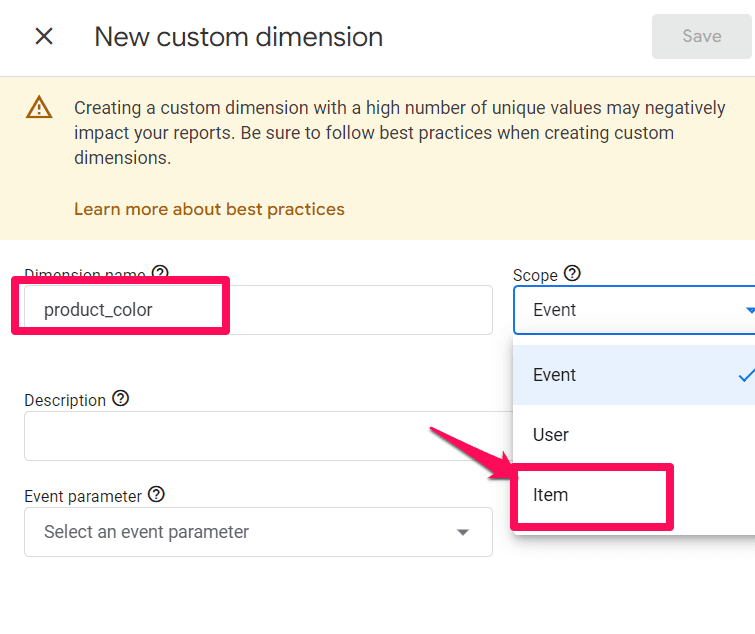
GTM Configuration: If you're already using Google Tag Manager for event tracking, you can leverage it to manage your item scope parameters. This involves creating a custom data layer variable within GTM that holds the additional product data points. You can then populate this variable with the relevant values based on your website or app's structure and include it within the items array of your e-commerce event tags.
Example Code (GTM):
dataLayer.push({
'event': 'view_item',
'ecommerce': {
'items': [
{
'item_id': 'SKU_12345',
'item_name': 'T-Shirt',
'price': 25.00,
'currency': 'USD',
'item_brand': 'My Brand',
'custom_dimension1': '' // Replace with your GTM variable for product color
}
]
}
});Key Differences from UA Implementation
UA: Limited to predefined custom dimensions named customDimension1, customDimension2, and customDimension3. These limitations restricted the data points you could capture for each product.
GA4: Offers significant flexibility. You can create custom dimensions with any meaningful name (up to 10 per property for standard GA4 and 25 for GA4 360) to represent the specific product attributes you want to track. This allows for much richer product data collection tailored to your business needs.
GUA to GA4 transition
If you have any existing dimension/metric created in GUA, you can reutilize it within GA4 UI.
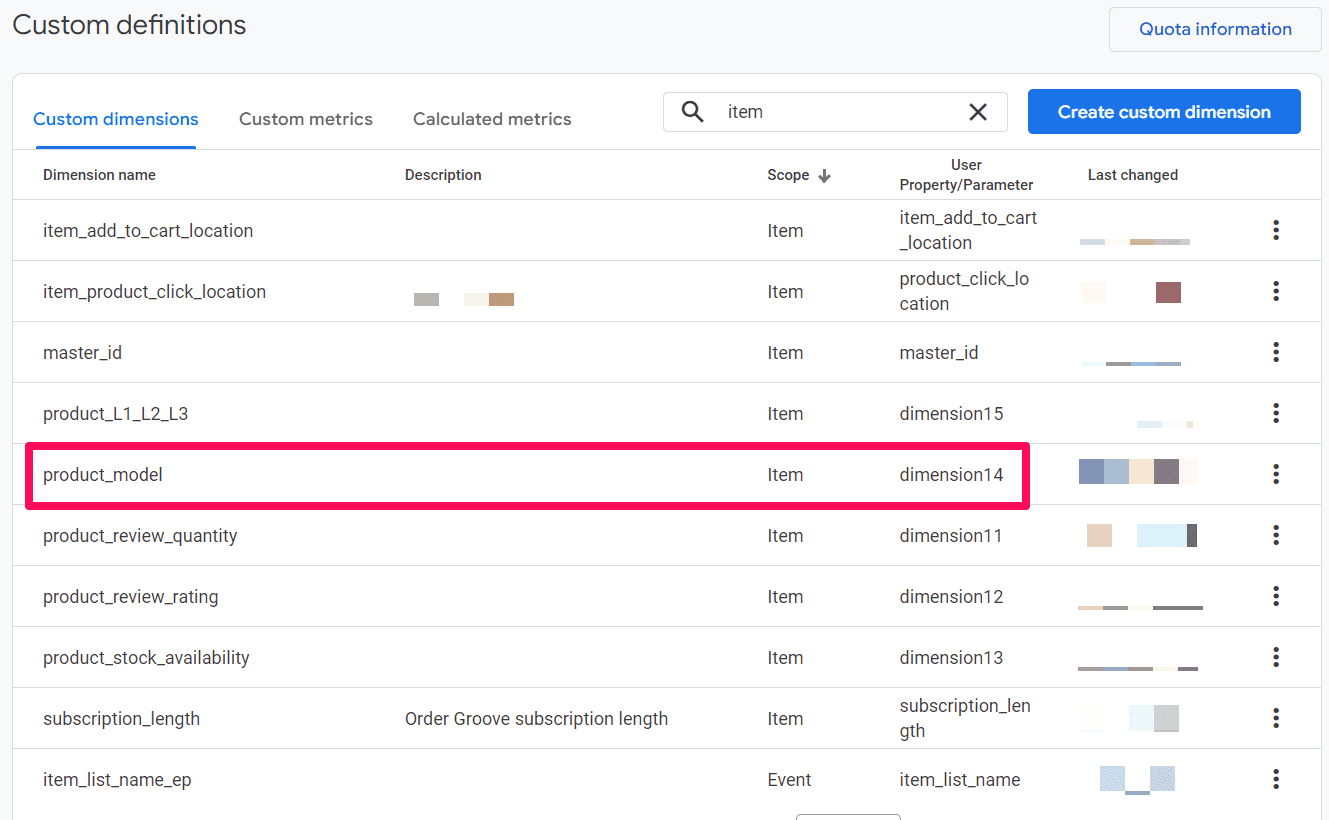
Reporting Power of Item Scope Parameters
The ability to capture custom data at the item level unlocks a treasure trove of reporting insights that were previously unavailable in UA:
Deeper Product Analysis: Analyze product performance based on specific attributes like color, size, brand, or promotion applied. Identify popular variations, understand customer preferences, and gauge the effectiveness of marketing campaigns. You can create custom reports to see metrics like revenue, conversion rate, and average order value broken down by these custom dimensions.
Example Report:
A report titled "Product Performance by Color" could segment product data by the "product_color" custom dimension and reveal which colors generate the most revenue or have the highest conversion rates.
Segmentation and Targeting: Segment your audience based on the custom parameters to create more targeted marketing campaigns and promotions. For example, target users who viewed blue shirts with a discount offer for that specific color.
Inventory Management: Track in-stock status or unique identifiers to optimize your inventory management processes and identify potential stockouts or overstocked items.
Custom Reporting: Leverage custom dimensions to create custom reports within GA4 that focus on specific product attributes and their impact on users.
More Insights
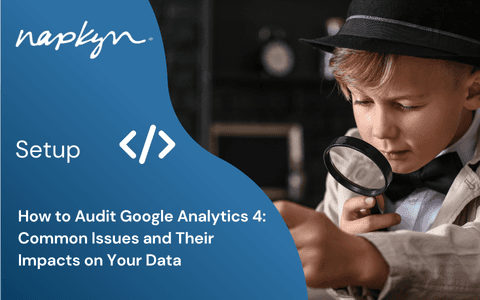
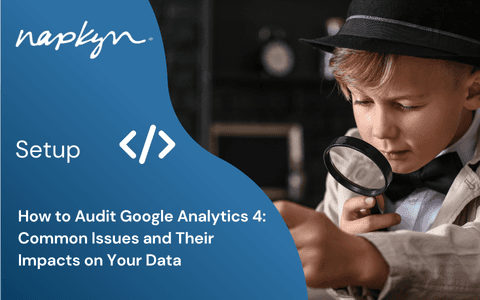
How to Audit Google Analytics 4 (GA4): Common Issues and Their Impacts on Your Data
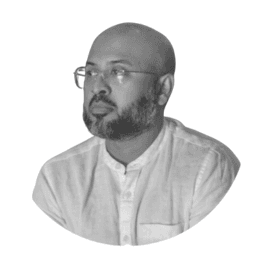
Hasan Alanam
Manager, Data Solutions
Apr 7, 2025
Read More


How to move a GA4 property from one Google Analytics account to another

Trisha Patel
Senior Analyst, Data Solutions
Apr 2, 2025
Read More
More Insights
Sign Up For Our Newsletter

Napkyn Inc.
204-78 George Street, Ottawa, Ontario, K1N 5W1, Canada
Napkyn US
6 East 32nd Street, 9th Floor, New York, NY 10016, USA
212-247-0800 | info@napkyn.com
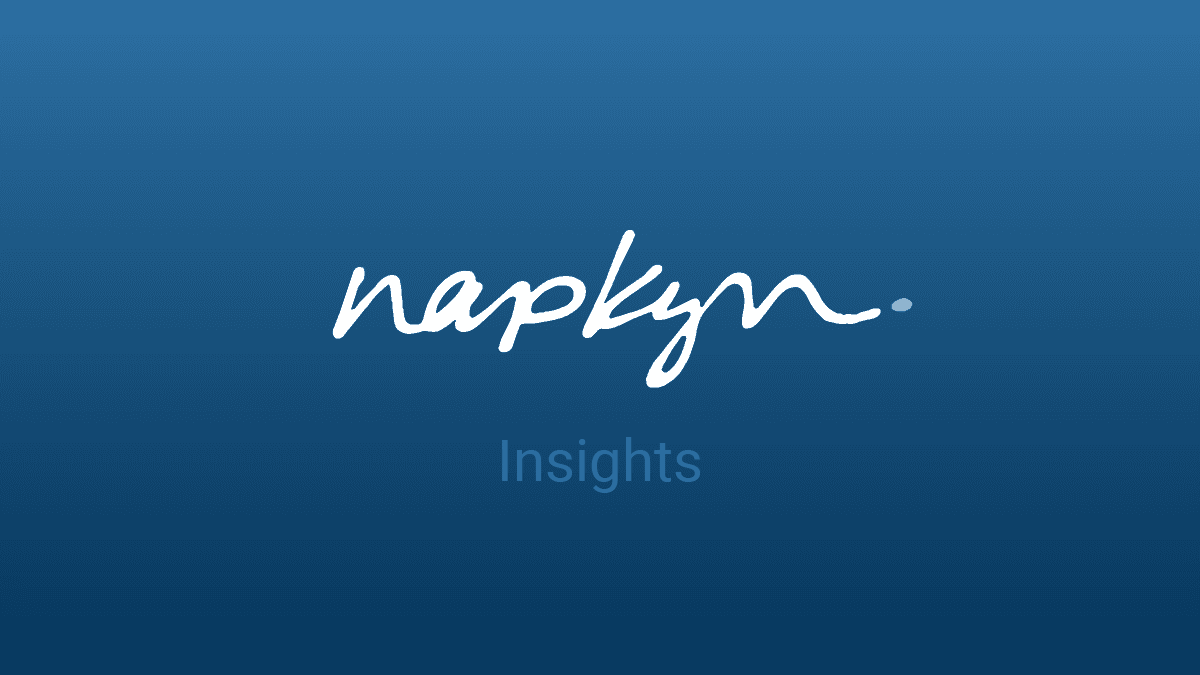
Unlock Deeper Product Insights with GA4 Item Scope Parameters
How to unlock deeper product insights using GA4 item scope parameters.

Ketul Dave
Senior Implementation Specialist
Ketul is a digital wizard who turns complex problems into elegant solutions. Beyond coding, he conquers virtual realms, explores new destinations, and creates boundary-pushing experiences. Ketul is fluent in languages like JavaScript, Python, and PHP, and is a master of GA4 and GTM, seamlessly blending tech prowess with analytics finesse.
Google Analytics 4 (GA4) empowers you to understand your customers and their interactions with your products on a far deeper level than its predecessor, Universal Analytics (UA). A key feature in achieving this is the concept of item scope parameters. In this blog post, we'll delve into what item scope parameters are, how to implement them using GA4 configuration and Google Tag Manager (GTM), explore the key differences from UA implementation, and highlight how this enhanced data collection translates to richer reporting insights. We'll even provide some example codes and reports to illustrate the power of this approach.
Understanding Item Scope Parameters
Imagine you run an e-commerce store. Traditional analytics might tell you how many people purchased a particular product, but wouldn't reveal details like size, color, or whether it was on sale. This is where item scope parameters come in.
GA4 categorizes e-commerce data into two scopes: event scope and item scope. Event scope captures information about the overall transaction, like total value. Item scope, on the other hand, focuses on individual products within that transaction. Here's where you can leverage custom item-scoped parameters.
These custom parameters allow you to capture additional data points specific to each product. This could include anything from size and color variations to promotions offered or even a unique identifier for your inventory management system. You can tailor your data collection to your specific business needs.
Implementation: GA4 Configuration - GTM
There are two main steps approaches to implementing item scope parameters:
GA4 Configuration: Within your GA4 property settings, navigate to "Custom definitions" under "Data Display." Within "Custom dimensions," create a new dimension with the scope set to "Item." Here, you'll define the name for your custom parameter (e.g., "product_color").
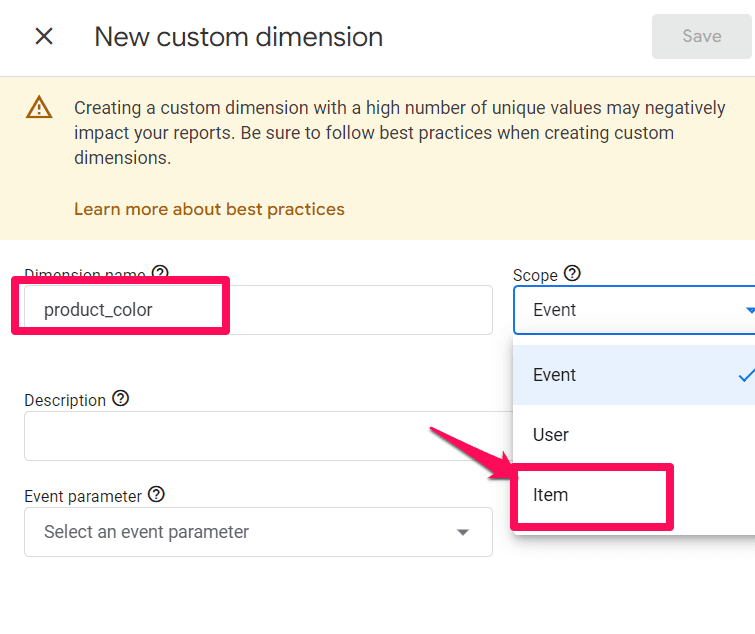
GTM Configuration: If you're already using Google Tag Manager for event tracking, you can leverage it to manage your item scope parameters. This involves creating a custom data layer variable within GTM that holds the additional product data points. You can then populate this variable with the relevant values based on your website or app's structure and include it within the items array of your e-commerce event tags.
Example Code (GTM):
dataLayer.push({
'event': 'view_item',
'ecommerce': {
'items': [
{
'item_id': 'SKU_12345',
'item_name': 'T-Shirt',
'price': 25.00,
'currency': 'USD',
'item_brand': 'My Brand',
'custom_dimension1': '' // Replace with your GTM variable for product color
}
]
}
});Key Differences from UA Implementation
UA: Limited to predefined custom dimensions named customDimension1, customDimension2, and customDimension3. These limitations restricted the data points you could capture for each product.
GA4: Offers significant flexibility. You can create custom dimensions with any meaningful name (up to 10 per property for standard GA4 and 25 for GA4 360) to represent the specific product attributes you want to track. This allows for much richer product data collection tailored to your business needs.
GUA to GA4 transition
If you have any existing dimension/metric created in GUA, you can reutilize it within GA4 UI.
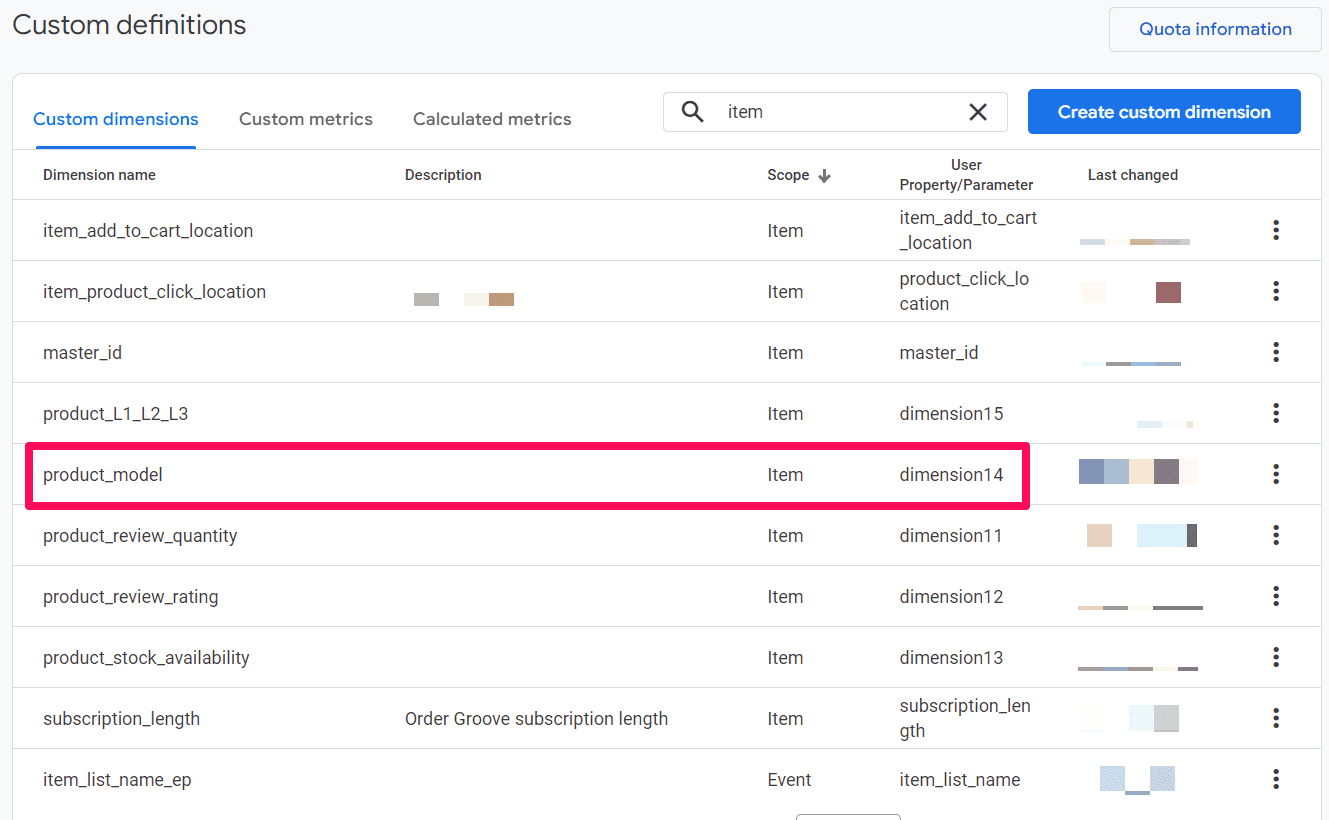
Reporting Power of Item Scope Parameters
The ability to capture custom data at the item level unlocks a treasure trove of reporting insights that were previously unavailable in UA:
Deeper Product Analysis: Analyze product performance based on specific attributes like color, size, brand, or promotion applied. Identify popular variations, understand customer preferences, and gauge the effectiveness of marketing campaigns. You can create custom reports to see metrics like revenue, conversion rate, and average order value broken down by these custom dimensions.
Example Report:
A report titled "Product Performance by Color" could segment product data by the "product_color" custom dimension and reveal which colors generate the most revenue or have the highest conversion rates.
Segmentation and Targeting: Segment your audience based on the custom parameters to create more targeted marketing campaigns and promotions. For example, target users who viewed blue shirts with a discount offer for that specific color.
Inventory Management: Track in-stock status or unique identifiers to optimize your inventory management processes and identify potential stockouts or overstocked items.
Custom Reporting: Leverage custom dimensions to create custom reports within GA4 that focus on specific product attributes and their impact on users.
More Insights

How to Set Up GA4 Ecommerce Tracking (Without Data Loss) | A Complete Step-by-Step Guide

Ricardo Cristofolini
Senior Implementation Specialist, Data Solutions
Apr 16, 2025
Read More

Integrating Google Analytics, Salesforce, and Google Ads for Marketing Superpowers

Monika Boldak
Associate Director, Marketing
Apr 9, 2025
Read More
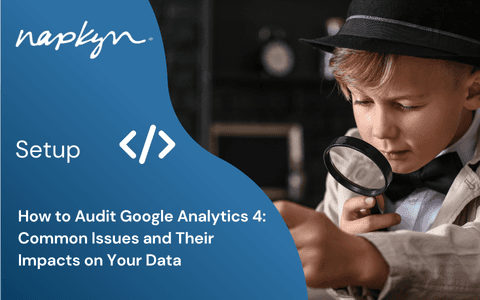
How to Audit Google Analytics 4 (GA4): Common Issues and Their Impacts on Your Data
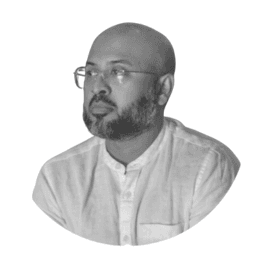
Hasan Alanam
Manager, Data Solutions
Apr 7, 2025
Read More
More Insights
Sign Up For Our Newsletter


