

Integrating Google Analytics, Salesforce, and Google Ads for Marketing Superpowers
Integrating GA4, Salesforce, and Google Ads is an investment, but it's one that will pay off in the long run. By taking control of your data, you can make smarter decisions, improve your marketing performance, and drive better results for your business.

Monika Boldak
Associate Director, Marketing
Connecting Data Analysis and Marketing Strategies
Understanding the Need for GA4, Salesforce, and Google Ads Integration
Okay, let's be honest: as digital marketers, we're constantly juggling data. We've got website analytics in GA4, customer data in Salesforce, and campaign performance in Google Ads. The problem? These are often siloed, making it tough to get a clear picture of what's really working and where the holes are in our strategy.
That's where integrating these platforms comes in. It's about connecting the dots between online behavior, CRM data, and ad performance to gain actionable insights and, ultimately, drive better results. I know integration can sound daunting, but I'm here to break it down and address the real concerns we face.
Why Bother Integrating? (The Real Benefits)
Forget vanity metrics. This integration delivers real benefits:
Attribution That Actually Works: Stop scratching your head wondering which campaigns led to that big sale. Know exactly what's driving revenue.
A 360° View of Your Customers: Understand their behavior from the first ad click to the final conversion – and beyond.
Hyper-Targeted Ad Campaigns: Build audiences based on real customer data, not just demographics. Target people who are ready to buy.
Rock-Solid ROI Proof: Show your boss (or clients) the concrete impact of your marketing. No more vague reports!

Let's Get Practical: Integrating GA4, Salesforce, and Google Ads
Okay, here's the nitty-gritty. I'll break it down into manageable steps, focusing on the things that really matter.
1. Setting Up GA4 Event Tracking for Salesforce
GA4's event-based tracking is powerful, but it needs to be set up correctly. Here's how to make it work with Salesforce:
Naming Conventions are Key: Use a consistent naming convention for your events. Think lead_created, opportunity_won, deal_closed. This makes it much easier to analyze the data later on.
Track the Right Salesforce Events: Focus on the CRM milestones that are most important to your business. This could be lead qualification, opportunity stage changes, or deal closures.
Custom Dimensions are Your Friend: Use custom dimensions in GA4 to track Salesforce attributes like lead source, industry type, or deal value. This gives you a deeper understanding of your customers.
Automate Data Import: Manually uploading data is a pain. Automate the import of Salesforce data into GA4 using native integration, third-party tools or API integrations.
How-To:
In GA4, go to "Admin" -> "Data Import" and create a new data source.
Choose "Offline event data" and follow the steps to connect your Salesforce account.
Authenticate and integrate your Salesforce account.
Set up automated data uploads.

Note: Salesforce-to-GA4 integration is limited. Tools like Zapier, BigQuery or custom API solutions should be referenced for enhanced data integration.
2. Linking Google Ads with GA4: The Foundation for Better Campaigns
Linking Google Ads with GA4 is the first step to improving your ad performance. Here's what you need to do:
Link Your Accounts: It sounds simple, but make sure your GA4 property and Google Ads account are properly linked.
Import GA4 Conversions: Import your GA4 conversion events into Google Ads. This allows you to track ad performance based on the events that matter most to your business.
Leverage GA4 Audiences: Use GA4 audiences in your Google Ads campaigns. This allows you to target people based on their website behavior and demographics.
How-To:
In Google Ads, go to "Tools & Settings" -> "Linked Accounts" -> "Google Analytics (GA4)".
Select the GA4 property you want to link.
Configure data sharing settings.
Review and confirm the link.
In Google Ads, go to "Tools & Settings" -> "Conversions".
Click "New conversion action" and select "Import".
Choose "Google Analytics (GA4)" as the source.
Select the events you want to import as conversions.
3. Prepare Salesforce data for the integration
Time to bring your CRM data into the mix. To accurately attribute offline conversions to your Google Ads campaigns, it’s essential to track the GCLID (Google Click ID) throughout the Salesforce lead lifecycle. This process involves creating custom GCLID fields in Salesforce for both Leads and Opportunities and ensuring the GCLID is captured from website forms using JavaScript and passed into Salesforce via hidden form fields. The GCLID should then be mapped through the lead conversion process so it remains associated with the Opportunity. When an offline conversion occurs, such as a closed deal, this data can be exported from Salesforce and uploaded to Google Ads using its "Offline Conversions" feature, allowing precise tracking of campaign performance and ensuring proper attribution. By automating this workflow, you bridge the gap between online interactions and offline results seamlessly.
How-To:
Create Custom GCLID Field: First, create custom fields in Salesforce – critically, a GCLID (Google Click ID) field on both the Lead and Opportunity objects.
Pass GCLID from Website to Salesforce: Use JavaScript on your website forms to grab that GCLID and push it into Salesforce via hidden fields in your forms..
Map the GCLID Field in Salesforce: If you haven't already, create a custom text field on the Lead and Opportunity objects in Salesforce called "GCLID."
4. Integrating Salesforce with Google Ads: Bridging the Online/Offline Gap
This is where things get really powerful. By integrating Salesforce with Google Ads, you can import offline conversions and attribute them to your ad campaigns.
Connect Your Accounts: Link your Salesforce account to Google Ads.
Import Offline Conversions: Import data on leads and sales into Google Ads to optimize your campaigns.
How-To:
In Google Ads, go to "Tools & Settings" -> "Linked Accounts" -> "Salesforce".
Click "Details" under the Salesforce option.
Click "Link" and follow the prompts to log in to your Salesforce account.
Configure the integration settings.
In Google Ads, go to "Tools & Settings" -> "Conversions".
Click "New conversion action" and select "Import".

Choose "Salesforce" as the source.

Map Salesforce fields to Google Ads conversion data. Ensure GCLID field is imported into Google Ads.
Tying it All Together with Google Tag Manager (GTM)
GTM is your secret weapon for streamlining event tracking and data integration.
Centralized Tag Management: Use GTM to manage all of your tracking tags in one place.
Custom Event Tracking: Set up custom events in GTM to track specific actions on your website.
Data Layer Magic: Use the data layer to pass information from your website to GTM and then to GA4, Salesforce, and Google Ads.
How-To:
Create a GA4 event tag in GTM:
Navigate to "Tags" -> "New"
Select "Google Analytics: GA4 Event"
Input your GA4 measurement ID and Event Name
Configure triggering conditions
Set up custom event parameters and user properties in GTM:
Expand "Event Parameters" and "User Properties" in the GA4 event tag
Define parameter names and values
Use GTM Variables for dynamic values
Configure custom definitions in GA4 to make event parameters available in reporting.
Common Pitfalls (and How to Avoid Them)
Okay, let's be real: integrations can be tricky. Here are some common pitfalls and how to avoid them:
Data Silos: Make sure you're actually using the integrated data to make decisions. Don't just collect the data and let it sit there.
Inconsistent Tracking: Double-check your tracking setup to ensure that events are being tracked consistently across all platforms.
Complex Implementation: Start small and gradually add more complexity as you get more comfortable with the integration.
Insufficient Training: Make sure your team is properly trained on how to use the integrated data.
Data Privacy: Always comply with data privacy regulations and user consent requirements.
Ensuring Data Accuracy: Your Sanity Check
Data Governance is Crucial: Establish clear data ownership, standards, and processes for data quality.
Regular Audits: Regularly audit your event tracking setup to identify and address discrepancies.
Data Validation: Implement data validation mechanisms to ensure data accuracy and completeness.
Monitor Data Quality: Monitor key data metrics to detect anomalies and resolve issues promptly.
Training and Documentation: Provide comprehensive training and documentation on integration processes.
Privacy and Compliance: GDPR/CCPA Considerations
When transferring data between GA4, Salesforce, and Google Ads, particularly when using GCLID fields to bridge online interactions with offline results, maintaining compliance with privacy regulations like GDPR and CCPA isn’t just good practice—it’s essential. Here's how to stay on the right side of data privacy while using GCLID for tracking and attribution.
Data Minimization: Collect only the data you absolutely need. Avoid capturing personal identifiers like names or emails unless they’re required.
Pseudonymization and Anonymization: Whenever possible, anonymize or pseudonymize your data to reduce privacy risks. For instance, use hashed values rather than directly transferring personal information.
Clear Privacy Policies: Make sure your users know how their data is being used by updating your privacy policies. Explain clearly how GCLID and other identifiers are utilized across platforms.
User Consent: Always obtain explicit consent from users before tracking or processing their data. This is especially critical with identifiers like GCLID, which can sometimes be linked to individuals.
Data Security: Protect data in transit with robust encryption and use secure APIs to minimize risks. Avoid manual uploads, as they’re prone to errors and potential breaches.
Retention and Deletion Policies: Don’t keep GCLID data longer than necessary for your reporting or attribution purposes. Set clear retention limits and stick to them.
Regular Audits: Conduct periodic audits of your integration workflows to ensure ongoing compliance with the latest regulations.
While GCLID itself isn’t considered Personally Identifiable Information (PII), combining it with CRM data, like emails, could result in privacy violations. Always take extra precautions to keep data usage compliant, secure, and transparent. With these practices in place, you can confidently leverage GCLID for marketing while staying compliant with privacy laws.
Supercharging Your Integration: Using BigQuery to Unlock Smarter Insights:
Taking your data integration strategy to the next level means looking beyond the standard connections between GA4, Salesforce, and Google Ads. By incorporating advanced tools like BigQuery, you can centralize your data into a unified warehouse, unlock predictive analytics, and create custom dashboards for deeper insights. Imagine having the power to build tailored attribution models, dynamically optimize campaigns in real-time, or segment customers with precision—all while scaling your analysis effortlessly as your business grows. In our next blog, we’ll dive into how BigQuery can help you bridge the gaps in your integration, enabling smarter decisions and driving even better results.
The Bottom Line: Take Control of Your Data
Integrating GA4, Salesforce, and Google Ads is an investment, but it's one that will pay off in the long run. By taking control of your data, you can make smarter decisions, improve your marketing performance, and drive better results for your business. So, stop guessing and start knowing. Get integrating!
More Insights
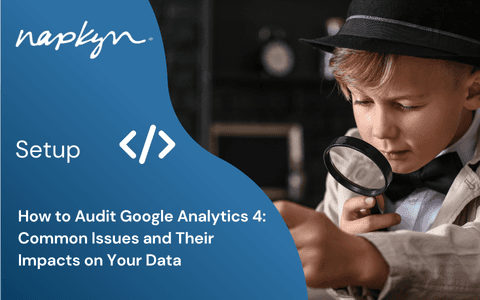
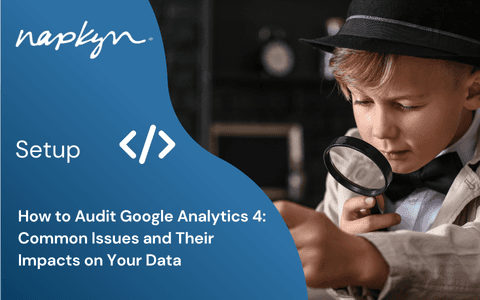
How to Audit Google Analytics 4 (GA4): Common Issues and Their Impacts on Your Data
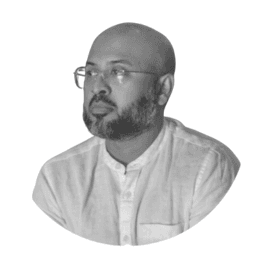
Hasan Alanam
Manager, Data Solutions
Apr 7, 2025
Read More


How to move a GA4 property from one Google Analytics account to another

Trisha Patel
Senior Analyst, Data Solutions
Apr 2, 2025
Read More
More Insights
Sign Up For Our Newsletter

Napkyn Inc.
204-78 George Street, Ottawa, Ontario, K1N 5W1, Canada
Napkyn US
6 East 32nd Street, 9th Floor, New York, NY 10016, USA
212-247-0800 | info@napkyn.com

Integrating Google Analytics, Salesforce, and Google Ads for Marketing Superpowers
Integrating GA4, Salesforce, and Google Ads is an investment, but it's one that will pay off in the long run. By taking control of your data, you can make smarter decisions, improve your marketing performance, and drive better results for your business.

Monika Boldak
Associate Director, Marketing
Connecting Data Analysis and Marketing Strategies
Understanding the Need for GA4, Salesforce, and Google Ads Integration
Okay, let's be honest: as digital marketers, we're constantly juggling data. We've got website analytics in GA4, customer data in Salesforce, and campaign performance in Google Ads. The problem? These are often siloed, making it tough to get a clear picture of what's really working and where the holes are in our strategy.
That's where integrating these platforms comes in. It's about connecting the dots between online behavior, CRM data, and ad performance to gain actionable insights and, ultimately, drive better results. I know integration can sound daunting, but I'm here to break it down and address the real concerns we face.
Why Bother Integrating? (The Real Benefits)
Forget vanity metrics. This integration delivers real benefits:
Attribution That Actually Works: Stop scratching your head wondering which campaigns led to that big sale. Know exactly what's driving revenue.
A 360° View of Your Customers: Understand their behavior from the first ad click to the final conversion – and beyond.
Hyper-Targeted Ad Campaigns: Build audiences based on real customer data, not just demographics. Target people who are ready to buy.
Rock-Solid ROI Proof: Show your boss (or clients) the concrete impact of your marketing. No more vague reports!

Let's Get Practical: Integrating GA4, Salesforce, and Google Ads
Okay, here's the nitty-gritty. I'll break it down into manageable steps, focusing on the things that really matter.
1. Setting Up GA4 Event Tracking for Salesforce
GA4's event-based tracking is powerful, but it needs to be set up correctly. Here's how to make it work with Salesforce:
Naming Conventions are Key: Use a consistent naming convention for your events. Think lead_created, opportunity_won, deal_closed. This makes it much easier to analyze the data later on.
Track the Right Salesforce Events: Focus on the CRM milestones that are most important to your business. This could be lead qualification, opportunity stage changes, or deal closures.
Custom Dimensions are Your Friend: Use custom dimensions in GA4 to track Salesforce attributes like lead source, industry type, or deal value. This gives you a deeper understanding of your customers.
Automate Data Import: Manually uploading data is a pain. Automate the import of Salesforce data into GA4 using native integration, third-party tools or API integrations.
How-To:
In GA4, go to "Admin" -> "Data Import" and create a new data source.
Choose "Offline event data" and follow the steps to connect your Salesforce account.
Authenticate and integrate your Salesforce account.
Set up automated data uploads.

Note: Salesforce-to-GA4 integration is limited. Tools like Zapier, BigQuery or custom API solutions should be referenced for enhanced data integration.
2. Linking Google Ads with GA4: The Foundation for Better Campaigns
Linking Google Ads with GA4 is the first step to improving your ad performance. Here's what you need to do:
Link Your Accounts: It sounds simple, but make sure your GA4 property and Google Ads account are properly linked.
Import GA4 Conversions: Import your GA4 conversion events into Google Ads. This allows you to track ad performance based on the events that matter most to your business.
Leverage GA4 Audiences: Use GA4 audiences in your Google Ads campaigns. This allows you to target people based on their website behavior and demographics.
How-To:
In Google Ads, go to "Tools & Settings" -> "Linked Accounts" -> "Google Analytics (GA4)".
Select the GA4 property you want to link.
Configure data sharing settings.
Review and confirm the link.
In Google Ads, go to "Tools & Settings" -> "Conversions".
Click "New conversion action" and select "Import".
Choose "Google Analytics (GA4)" as the source.
Select the events you want to import as conversions.
3. Prepare Salesforce data for the integration
Time to bring your CRM data into the mix. To accurately attribute offline conversions to your Google Ads campaigns, it’s essential to track the GCLID (Google Click ID) throughout the Salesforce lead lifecycle. This process involves creating custom GCLID fields in Salesforce for both Leads and Opportunities and ensuring the GCLID is captured from website forms using JavaScript and passed into Salesforce via hidden form fields. The GCLID should then be mapped through the lead conversion process so it remains associated with the Opportunity. When an offline conversion occurs, such as a closed deal, this data can be exported from Salesforce and uploaded to Google Ads using its "Offline Conversions" feature, allowing precise tracking of campaign performance and ensuring proper attribution. By automating this workflow, you bridge the gap between online interactions and offline results seamlessly.
How-To:
Create Custom GCLID Field: First, create custom fields in Salesforce – critically, a GCLID (Google Click ID) field on both the Lead and Opportunity objects.
Pass GCLID from Website to Salesforce: Use JavaScript on your website forms to grab that GCLID and push it into Salesforce via hidden fields in your forms..
Map the GCLID Field in Salesforce: If you haven't already, create a custom text field on the Lead and Opportunity objects in Salesforce called "GCLID."
4. Integrating Salesforce with Google Ads: Bridging the Online/Offline Gap
This is where things get really powerful. By integrating Salesforce with Google Ads, you can import offline conversions and attribute them to your ad campaigns.
Connect Your Accounts: Link your Salesforce account to Google Ads.
Import Offline Conversions: Import data on leads and sales into Google Ads to optimize your campaigns.
How-To:
In Google Ads, go to "Tools & Settings" -> "Linked Accounts" -> "Salesforce".
Click "Details" under the Salesforce option.
Click "Link" and follow the prompts to log in to your Salesforce account.
Configure the integration settings.
In Google Ads, go to "Tools & Settings" -> "Conversions".
Click "New conversion action" and select "Import".

Choose "Salesforce" as the source.

Map Salesforce fields to Google Ads conversion data. Ensure GCLID field is imported into Google Ads.
Tying it All Together with Google Tag Manager (GTM)
GTM is your secret weapon for streamlining event tracking and data integration.
Centralized Tag Management: Use GTM to manage all of your tracking tags in one place.
Custom Event Tracking: Set up custom events in GTM to track specific actions on your website.
Data Layer Magic: Use the data layer to pass information from your website to GTM and then to GA4, Salesforce, and Google Ads.
How-To:
Create a GA4 event tag in GTM:
Navigate to "Tags" -> "New"
Select "Google Analytics: GA4 Event"
Input your GA4 measurement ID and Event Name
Configure triggering conditions
Set up custom event parameters and user properties in GTM:
Expand "Event Parameters" and "User Properties" in the GA4 event tag
Define parameter names and values
Use GTM Variables for dynamic values
Configure custom definitions in GA4 to make event parameters available in reporting.
Common Pitfalls (and How to Avoid Them)
Okay, let's be real: integrations can be tricky. Here are some common pitfalls and how to avoid them:
Data Silos: Make sure you're actually using the integrated data to make decisions. Don't just collect the data and let it sit there.
Inconsistent Tracking: Double-check your tracking setup to ensure that events are being tracked consistently across all platforms.
Complex Implementation: Start small and gradually add more complexity as you get more comfortable with the integration.
Insufficient Training: Make sure your team is properly trained on how to use the integrated data.
Data Privacy: Always comply with data privacy regulations and user consent requirements.
Ensuring Data Accuracy: Your Sanity Check
Data Governance is Crucial: Establish clear data ownership, standards, and processes for data quality.
Regular Audits: Regularly audit your event tracking setup to identify and address discrepancies.
Data Validation: Implement data validation mechanisms to ensure data accuracy and completeness.
Monitor Data Quality: Monitor key data metrics to detect anomalies and resolve issues promptly.
Training and Documentation: Provide comprehensive training and documentation on integration processes.
Privacy and Compliance: GDPR/CCPA Considerations
When transferring data between GA4, Salesforce, and Google Ads, particularly when using GCLID fields to bridge online interactions with offline results, maintaining compliance with privacy regulations like GDPR and CCPA isn’t just good practice—it’s essential. Here's how to stay on the right side of data privacy while using GCLID for tracking and attribution.
Data Minimization: Collect only the data you absolutely need. Avoid capturing personal identifiers like names or emails unless they’re required.
Pseudonymization and Anonymization: Whenever possible, anonymize or pseudonymize your data to reduce privacy risks. For instance, use hashed values rather than directly transferring personal information.
Clear Privacy Policies: Make sure your users know how their data is being used by updating your privacy policies. Explain clearly how GCLID and other identifiers are utilized across platforms.
User Consent: Always obtain explicit consent from users before tracking or processing their data. This is especially critical with identifiers like GCLID, which can sometimes be linked to individuals.
Data Security: Protect data in transit with robust encryption and use secure APIs to minimize risks. Avoid manual uploads, as they’re prone to errors and potential breaches.
Retention and Deletion Policies: Don’t keep GCLID data longer than necessary for your reporting or attribution purposes. Set clear retention limits and stick to them.
Regular Audits: Conduct periodic audits of your integration workflows to ensure ongoing compliance with the latest regulations.
While GCLID itself isn’t considered Personally Identifiable Information (PII), combining it with CRM data, like emails, could result in privacy violations. Always take extra precautions to keep data usage compliant, secure, and transparent. With these practices in place, you can confidently leverage GCLID for marketing while staying compliant with privacy laws.
Supercharging Your Integration: Using BigQuery to Unlock Smarter Insights:
Taking your data integration strategy to the next level means looking beyond the standard connections between GA4, Salesforce, and Google Ads. By incorporating advanced tools like BigQuery, you can centralize your data into a unified warehouse, unlock predictive analytics, and create custom dashboards for deeper insights. Imagine having the power to build tailored attribution models, dynamically optimize campaigns in real-time, or segment customers with precision—all while scaling your analysis effortlessly as your business grows. In our next blog, we’ll dive into how BigQuery can help you bridge the gaps in your integration, enabling smarter decisions and driving even better results.
The Bottom Line: Take Control of Your Data
Integrating GA4, Salesforce, and Google Ads is an investment, but it's one that will pay off in the long run. By taking control of your data, you can make smarter decisions, improve your marketing performance, and drive better results for your business. So, stop guessing and start knowing. Get integrating!
More Insights

How to Set Up GA4 Ecommerce Tracking (Without Data Loss) | A Complete Step-by-Step Guide

Ricardo Cristofolini
Senior Implementation Specialist, Data Solutions
Apr 16, 2025
Read More

Integrating Google Analytics, Salesforce, and Google Ads for Marketing Superpowers

Monika Boldak
Associate Director, Marketing
Apr 9, 2025
Read More
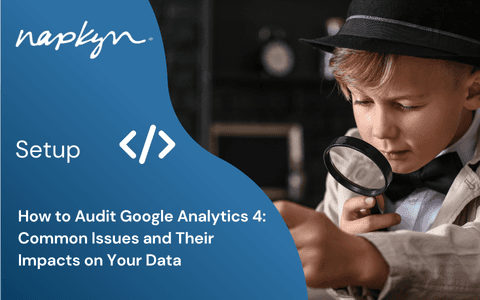
How to Audit Google Analytics 4 (GA4): Common Issues and Their Impacts on Your Data
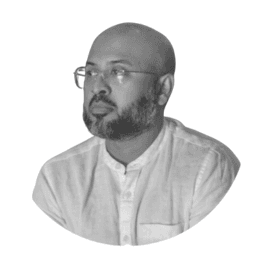
Hasan Alanam
Manager, Data Solutions
Apr 7, 2025
Read More
More Insights
Sign Up For Our Newsletter


