

How to move a GA4 property from one Google Analytics account to another
Learn how to move a GA4 property to another Google Analytics account with step-by-step instructions. Find out the requirements, limitations, and how to link accounts through Google Marketing Platform.

Trisha Patel
Senior Analyst, Data Solutions
I’m all about turning data into meaningful insights and using challenges as a springboard for new ideas. I’m passionate about building genuine connections and creating something impactful When I’m not deep into analysis mode, you’ll catch me getting lost in a non-fiction book or exploring new spots. Collaboration is my jam, and I love bringing fresh perspectives to the table!
Looking to transfer a GA4 property from one Google Analytics account to another?
While Google doesn't allow a simple "drag-and-drop," it is possible to move a GA4 property—if both accounts are linked to the same Google Marketing Platform (GMP) organization. This guide walks you through the process step by step.
Step 1: Link Google Analytics Accounts to Enable GA4 Property Transfer
Before you can move a GA4 property, both the source and destination Google Analytics accounts must be under the same GMP organization.
How to Link an Account to a GMP Organization:
Go to Google Marketing Platform.
Click Administration > Organizations.

Select your organization.

Under Products, click Analytics.
Click the "+" icon in the top right.
Under Accounts to link, choose the account you want to link.
Note: You must have admin access to see and link the account.Click Link.
🔗 For more details, refer to Google’s official documentation.
Once the GA4 property is moved, you can unlink the accounts if desired.
Step 2: Transfer the GA4 Property Between Google Analytics Accounts
To move a property, you must have Administrator and Editor roles in the destination account.
Steps to Transfer a GA4 Property:
In GA4, go to Admin > Property > Property Settings.

Click Move property.

Select the destination account.

Choose your permission setting:
Keep existing property permissions: The current property permissions are copied along with the property. Users who have account-level access in the source account will have property-level access in the destination account.
Retain the current property permissions. These permissions will be transferred along with the property, and users with account-level access in the source account will receive property-level access in the destination account.
Click Start move to confirm.

When You Can’t Move a GA4 Property
There are a few scenarios where moving a GA4 property isn't possible:
🔒 The source and destination accounts are in different GMP organizations.
🚫 The source account isn’t linked to any GMP organization.
🧩 The property is linked to Google Ad Manager—you must unlink it first.
🧱 The property has subproperties or is part of a roll-up property.
🔄 The GA4 property has unsampled reports still processing.
🚷 The destination account already has 50 properties (the maximum allowed).
💼 The property is 360-level but account linking hasn’t been verified.
In these cases, resolve the issue first—either by unlinking, removing subproperties, or contacting an organization admin.
Final Thoughts
While Google doesn’t make it super intuitive to move GA4 properties, it’s possible if you follow the right steps and meet all prerequisites. Ensuring both accounts are under the same GMP organization is the key to a successful transfer.
📘 Need help? Contact your GMP admin or work with Napkyn - certified partner to streamline the process.
More Insights


BigQuery for Marketers: Combine GA4, Google Ads & CRM Data for Smarter Decision

Shreya Banker
Data Scientist
Apr 23, 2025
Read More
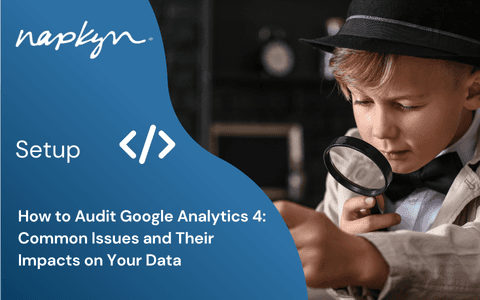
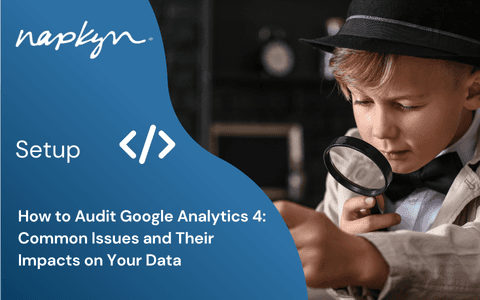
How to Audit Google Analytics 4 (GA4): Common Issues and Their Impacts on Your Data
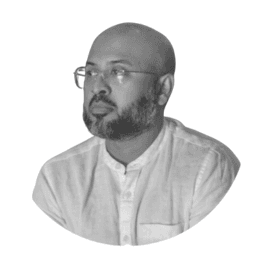
Hasan Alanam
Manager, Data Solutions
Apr 7, 2025
Read More


How to move a GA4 property from one Google Analytics account to another

Trisha Patel
Senior Analyst, Data Solutions
Apr 2, 2025
Read More
More Insights
Sign Up For Our Newsletter

Napkyn Inc.
204-78 George Street, Ottawa, Ontario, K1N 5W1, Canada
Napkyn US
6 East 32nd Street, 9th Floor, New York, NY 10016, USA
212-247-0800 | info@napkyn.com

How to move a GA4 property from one Google Analytics account to another
Learn how to move a GA4 property to another Google Analytics account with step-by-step instructions. Find out the requirements, limitations, and how to link accounts through Google Marketing Platform.

Trisha Patel
Senior Analyst, Data Solutions
I’m all about turning data into meaningful insights and using challenges as a springboard for new ideas. I’m passionate about building genuine connections and creating something impactful When I’m not deep into analysis mode, you’ll catch me getting lost in a non-fiction book or exploring new spots. Collaboration is my jam, and I love bringing fresh perspectives to the table!
Looking to transfer a GA4 property from one Google Analytics account to another?
While Google doesn't allow a simple "drag-and-drop," it is possible to move a GA4 property—if both accounts are linked to the same Google Marketing Platform (GMP) organization. This guide walks you through the process step by step.
Step 1: Link Google Analytics Accounts to Enable GA4 Property Transfer
Before you can move a GA4 property, both the source and destination Google Analytics accounts must be under the same GMP organization.
How to Link an Account to a GMP Organization:
Go to Google Marketing Platform.
Click Administration > Organizations.

Select your organization.

Under Products, click Analytics.
Click the "+" icon in the top right.
Under Accounts to link, choose the account you want to link.
Note: You must have admin access to see and link the account.Click Link.
🔗 For more details, refer to Google’s official documentation.
Once the GA4 property is moved, you can unlink the accounts if desired.
Step 2: Transfer the GA4 Property Between Google Analytics Accounts
To move a property, you must have Administrator and Editor roles in the destination account.
Steps to Transfer a GA4 Property:
In GA4, go to Admin > Property > Property Settings.

Click Move property.

Select the destination account.

Choose your permission setting:
Keep existing property permissions: The current property permissions are copied along with the property. Users who have account-level access in the source account will have property-level access in the destination account.
Retain the current property permissions. These permissions will be transferred along with the property, and users with account-level access in the source account will receive property-level access in the destination account.
Click Start move to confirm.

When You Can’t Move a GA4 Property
There are a few scenarios where moving a GA4 property isn't possible:
🔒 The source and destination accounts are in different GMP organizations.
🚫 The source account isn’t linked to any GMP organization.
🧩 The property is linked to Google Ad Manager—you must unlink it first.
🧱 The property has subproperties or is part of a roll-up property.
🔄 The GA4 property has unsampled reports still processing.
🚷 The destination account already has 50 properties (the maximum allowed).
💼 The property is 360-level but account linking hasn’t been verified.
In these cases, resolve the issue first—either by unlinking, removing subproperties, or contacting an organization admin.
Final Thoughts
While Google doesn’t make it super intuitive to move GA4 properties, it’s possible if you follow the right steps and meet all prerequisites. Ensuring both accounts are under the same GMP organization is the key to a successful transfer.
📘 Need help? Contact your GMP admin or work with Napkyn - certified partner to streamline the process.
More Insights

BigQuery for Marketers: Combine GA4, Google Ads & CRM Data for Smarter Decision

Shreya Banker
Data Scientist
Apr 23, 2025
Read More

How to Set Up GA4 Ecommerce Tracking (Without Data Loss) | A Complete Step-by-Step Guide

Ricardo Cristofolini
Senior Implementation Specialist, Data Solutions
Apr 16, 2025
Read More

Integrating Google Analytics, Salesforce, and Google Ads for Marketing Superpowers

Monika Boldak
Associate Director, Marketing
Apr 9, 2025
Read More
More Insights
Sign Up For Our Newsletter


