

How to Reduce Unassigned Traffic in Google Analytics 4: A Complete Guide
In this guide, we will explore the common causes of unassigned traffic

Monika Boldak
Unassigned traffic in Google Analytics 4 (GA4) can obscure the true sources of your website visitors, leading to significant data gaps. This issue occurs when GA4 fails to correctly attribute traffic to a specific source. In this guide, we will explore the common causes of unassigned traffic, examine the role of server-side tagging, and provide best practices to minimize unassigned traffic, ensuring your analytics data remains accurate and actionable.
Causes of Unassigned Traffic in GA4
1. Inconsistent UTM Tagging
UTM tags are essential for tracking the success of your marketing efforts. Inconsistencies or errors in UTM tagging can result in traffic being categorized as unassigned. It’s important to standardize UTM parameters across all campaigns to maintain data integrity. Read more about best practices around UTM tagging.
2. Ad Blockers and Privacy Tools
The widespread use of ad blockers and privacy tools can interfere with GA4’s ability to track visitors accurately. These tools often block the necessary cookies and scripts, leading to gaps in data attribution and resulting in unassigned traffic.
3. Misconfigured Cross-Domain Tracking
If your website spans multiple domains, incorrect cross-domain tracking can cause GA4 to lose track of user sessions. This misconfiguration can lead to traffic from different domains being marked as unassigned in your analytics reports.
4. Measurement Protocol Errors
The GA4 Measurement Protocol allows for direct data submission to GA4 servers. However, if the client_id or session_id parameters are missing or misconfigured, GA4 may fail to link data to user sessions, leading to unassigned traffic.
5. Direct Traffic and Bookmarks
Traffic from direct entries (such as typing URLs directly or using bookmarks) often lacks referral information, leading it to be categorized as unassigned. Without proper tracking setup, this traffic remains unattributed.
6. Referral Exclusion List Misconfigurations
Misconfigured referral exclusion lists can cause legitimate referral traffic to be excluded from reports, resulting in it being marked as unassigned. Regularly reviewing and updating your referral exclusion list can prevent this issue.
7. Server-Side Tagging Issues
Incorrect setups—such as events firing before the session start or improper cookie management—can lead to spikes in unassigned traffic. Proper configuration of server-side tagging is essential to ensure accurate data flow. Read more about Server Side tagging setup
8. Website Redirects
Website redirects, such as 301 or 302 redirects, can strip UTM parameters from URLs, leading to an increase in unassigned traffic. This often happens when UTM parameters are not preserved during the redirection process.
How to Reduce Unassigned Traffic in GA4?
Now that we’ve identified the causes of unassigned traffic, let’s look at the best practices to minimize it:
1. Standardize UTM Tagging
Implement consistent UTM tagging across all campaigns. Using tools like Google’s Campaign URL Builder can ensure accuracy and consistency, reducing the likelihood of unassigned traffic. Proper UTM tagging is crucial for accurate source attribution. Read more about best practices around UTM tagging.
2. Implement Cross-Domain Tracking Correctly
Ensure that cross-domain tracking is correctly implemented to maintain user sessions across multiple domains. Follow Google’s best practices for cross-domain tracking to avoid unassigned traffic.
3. Regularly Review Referral Exclusion List
Conduct regular audits of your referral exclusion list to ensure it’s configured correctly. This prevents legitimate traffic from being marked as unassigned due to misconfigurations.
4. Use Custom Channel Groups
GA4’s custom channel groups allow you to better align your traffic sources. Creating these groups can help categorize and analyze traffic more accurately, reducing unassigned instances.
5. Leverage Auto-Tagging for Google Ads
Enable auto-tagging in Google Ads to automatically apply UTM parameters, ensuring that traffic from these campaigns is properly attributed in GA4.
6. Monitor and Analyze Unassigned Traffic Regularly
Regularly monitoring GA4 reports can help detect spikes in unassigned traffic. Investigate and address issues promptly to maintain accurate data attribution. Use dashboards or automatic alerts in GA4
7. Optimize Server-Side Tagging
Properly configured server-side tagging improves data accuracy by managing the data flow before it reaches GA4. Ensuring that all events are processed through the server container and configuring session management correctly are key steps to minimizing unassigned traffic. Read more about Server Side tagging setup
8. Ensure UTM Parameters Survive Redirects
Work with your development team to modify how redirects are handled, ensuring that UTM parameters are retained and passed to the final landing page. If modifying redirects isn’t feasible, ensure the final URLs are tagged with the necessary UTM parameters to maintain accurate campaign tracking.
How Napkyn Can Help
At Napkyn, we understand that managing unassigned traffic in Google Analytics 4 (GA4) can be challenging, but it’s essential for accurate and actionable insights. Our team is well-versed in tackling the diverse causes of unassigned traffic, from inconsistent UTM tagging and cross-domain tracking issues to more complex challenges like server-side tagging and website redirects.
We provide tailored solutions to ensure that your UTM tagging is standardized across all campaigns, minimizing the chances of traffic being marked as unassigned. Our experts can help you correctly implement cross-domain tracking, ensuring that user sessions are maintained and accurately attributed across multiple domains. Learn about our Analyst Program
Server-side tagging is another area where we excel. We ensure that your server-side tagging is properly configured, reducing unassigned traffic by managing the data flow before it reaches GA4. Our approach includes making sure that all events are processed through the server container and that session management is correctly set up. Learn more about our Server-side Implementation Offering
By partnering with Napkyn, you gain access to a team of experts who will help you optimize your GA4 setup, reduce unassigned traffic, and ensure that your analytics data is both reliable and insightful. We’re committed to empowering you with the tools and strategies needed to fully understand your website’s performance and make data-driven decisions that drive business success.
For more information on how Napkyn can help you reduce unassigned traffic in GA4,
More Insights
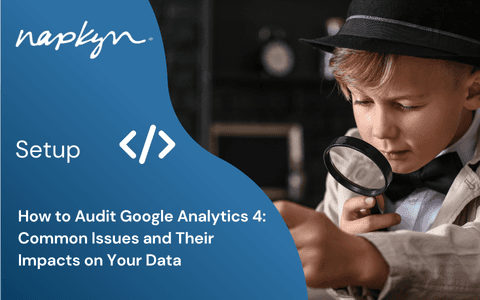
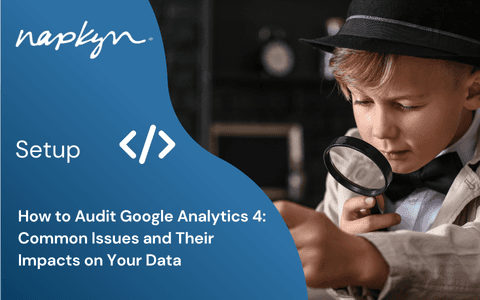
How to Audit Google Analytics 4 (GA4): Common Issues and Their Impacts on Your Data
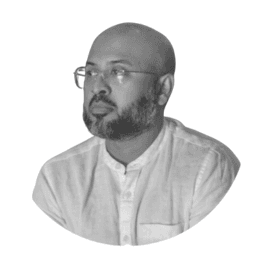
Hasan Alanam
Manager, Data Solutions
Apr 7, 2025
Read More


How to move a GA4 property from one Google Analytics account to another

Trisha Patel
Senior Analyst, Data Solutions
Apr 2, 2025
Read More
More Insights
Sign Up For Our Newsletter

Napkyn Inc.
204-78 George Street, Ottawa, Ontario, K1N 5W1, Canada
Napkyn US
6 East 32nd Street, 9th Floor, New York, NY 10016, USA
212-247-0800 | info@napkyn.com

How to Reduce Unassigned Traffic in Google Analytics 4: A Complete Guide
In this guide, we will explore the common causes of unassigned traffic

Monika Boldak
Unassigned traffic in Google Analytics 4 (GA4) can obscure the true sources of your website visitors, leading to significant data gaps. This issue occurs when GA4 fails to correctly attribute traffic to a specific source. In this guide, we will explore the common causes of unassigned traffic, examine the role of server-side tagging, and provide best practices to minimize unassigned traffic, ensuring your analytics data remains accurate and actionable.
Causes of Unassigned Traffic in GA4
1. Inconsistent UTM Tagging
UTM tags are essential for tracking the success of your marketing efforts. Inconsistencies or errors in UTM tagging can result in traffic being categorized as unassigned. It’s important to standardize UTM parameters across all campaigns to maintain data integrity. Read more about best practices around UTM tagging.
2. Ad Blockers and Privacy Tools
The widespread use of ad blockers and privacy tools can interfere with GA4’s ability to track visitors accurately. These tools often block the necessary cookies and scripts, leading to gaps in data attribution and resulting in unassigned traffic.
3. Misconfigured Cross-Domain Tracking
If your website spans multiple domains, incorrect cross-domain tracking can cause GA4 to lose track of user sessions. This misconfiguration can lead to traffic from different domains being marked as unassigned in your analytics reports.
4. Measurement Protocol Errors
The GA4 Measurement Protocol allows for direct data submission to GA4 servers. However, if the client_id or session_id parameters are missing or misconfigured, GA4 may fail to link data to user sessions, leading to unassigned traffic.
5. Direct Traffic and Bookmarks
Traffic from direct entries (such as typing URLs directly or using bookmarks) often lacks referral information, leading it to be categorized as unassigned. Without proper tracking setup, this traffic remains unattributed.
6. Referral Exclusion List Misconfigurations
Misconfigured referral exclusion lists can cause legitimate referral traffic to be excluded from reports, resulting in it being marked as unassigned. Regularly reviewing and updating your referral exclusion list can prevent this issue.
7. Server-Side Tagging Issues
Incorrect setups—such as events firing before the session start or improper cookie management—can lead to spikes in unassigned traffic. Proper configuration of server-side tagging is essential to ensure accurate data flow. Read more about Server Side tagging setup
8. Website Redirects
Website redirects, such as 301 or 302 redirects, can strip UTM parameters from URLs, leading to an increase in unassigned traffic. This often happens when UTM parameters are not preserved during the redirection process.
How to Reduce Unassigned Traffic in GA4?
Now that we’ve identified the causes of unassigned traffic, let’s look at the best practices to minimize it:
1. Standardize UTM Tagging
Implement consistent UTM tagging across all campaigns. Using tools like Google’s Campaign URL Builder can ensure accuracy and consistency, reducing the likelihood of unassigned traffic. Proper UTM tagging is crucial for accurate source attribution. Read more about best practices around UTM tagging.
2. Implement Cross-Domain Tracking Correctly
Ensure that cross-domain tracking is correctly implemented to maintain user sessions across multiple domains. Follow Google’s best practices for cross-domain tracking to avoid unassigned traffic.
3. Regularly Review Referral Exclusion List
Conduct regular audits of your referral exclusion list to ensure it’s configured correctly. This prevents legitimate traffic from being marked as unassigned due to misconfigurations.
4. Use Custom Channel Groups
GA4’s custom channel groups allow you to better align your traffic sources. Creating these groups can help categorize and analyze traffic more accurately, reducing unassigned instances.
5. Leverage Auto-Tagging for Google Ads
Enable auto-tagging in Google Ads to automatically apply UTM parameters, ensuring that traffic from these campaigns is properly attributed in GA4.
6. Monitor and Analyze Unassigned Traffic Regularly
Regularly monitoring GA4 reports can help detect spikes in unassigned traffic. Investigate and address issues promptly to maintain accurate data attribution. Use dashboards or automatic alerts in GA4
7. Optimize Server-Side Tagging
Properly configured server-side tagging improves data accuracy by managing the data flow before it reaches GA4. Ensuring that all events are processed through the server container and configuring session management correctly are key steps to minimizing unassigned traffic. Read more about Server Side tagging setup
8. Ensure UTM Parameters Survive Redirects
Work with your development team to modify how redirects are handled, ensuring that UTM parameters are retained and passed to the final landing page. If modifying redirects isn’t feasible, ensure the final URLs are tagged with the necessary UTM parameters to maintain accurate campaign tracking.
How Napkyn Can Help
At Napkyn, we understand that managing unassigned traffic in Google Analytics 4 (GA4) can be challenging, but it’s essential for accurate and actionable insights. Our team is well-versed in tackling the diverse causes of unassigned traffic, from inconsistent UTM tagging and cross-domain tracking issues to more complex challenges like server-side tagging and website redirects.
We provide tailored solutions to ensure that your UTM tagging is standardized across all campaigns, minimizing the chances of traffic being marked as unassigned. Our experts can help you correctly implement cross-domain tracking, ensuring that user sessions are maintained and accurately attributed across multiple domains. Learn about our Analyst Program
Server-side tagging is another area where we excel. We ensure that your server-side tagging is properly configured, reducing unassigned traffic by managing the data flow before it reaches GA4. Our approach includes making sure that all events are processed through the server container and that session management is correctly set up. Learn more about our Server-side Implementation Offering
By partnering with Napkyn, you gain access to a team of experts who will help you optimize your GA4 setup, reduce unassigned traffic, and ensure that your analytics data is both reliable and insightful. We’re committed to empowering you with the tools and strategies needed to fully understand your website’s performance and make data-driven decisions that drive business success.
For more information on how Napkyn can help you reduce unassigned traffic in GA4,
More Insights

How to Set Up GA4 Ecommerce Tracking (Without Data Loss) | A Complete Step-by-Step Guide

Ricardo Cristofolini
Senior Implementation Specialist, Data Solutions
Apr 16, 2025
Read More

Integrating Google Analytics, Salesforce, and Google Ads for Marketing Superpowers

Monika Boldak
Associate Director, Marketing
Apr 9, 2025
Read More
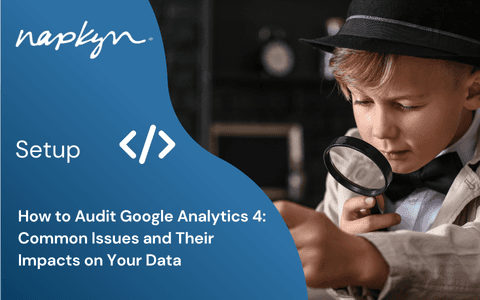
How to Audit Google Analytics 4 (GA4): Common Issues and Their Impacts on Your Data
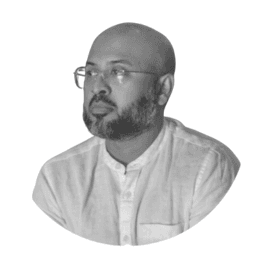
Hasan Alanam
Manager, Data Solutions
Apr 7, 2025
Read More
More Insights
Sign Up For Our Newsletter


