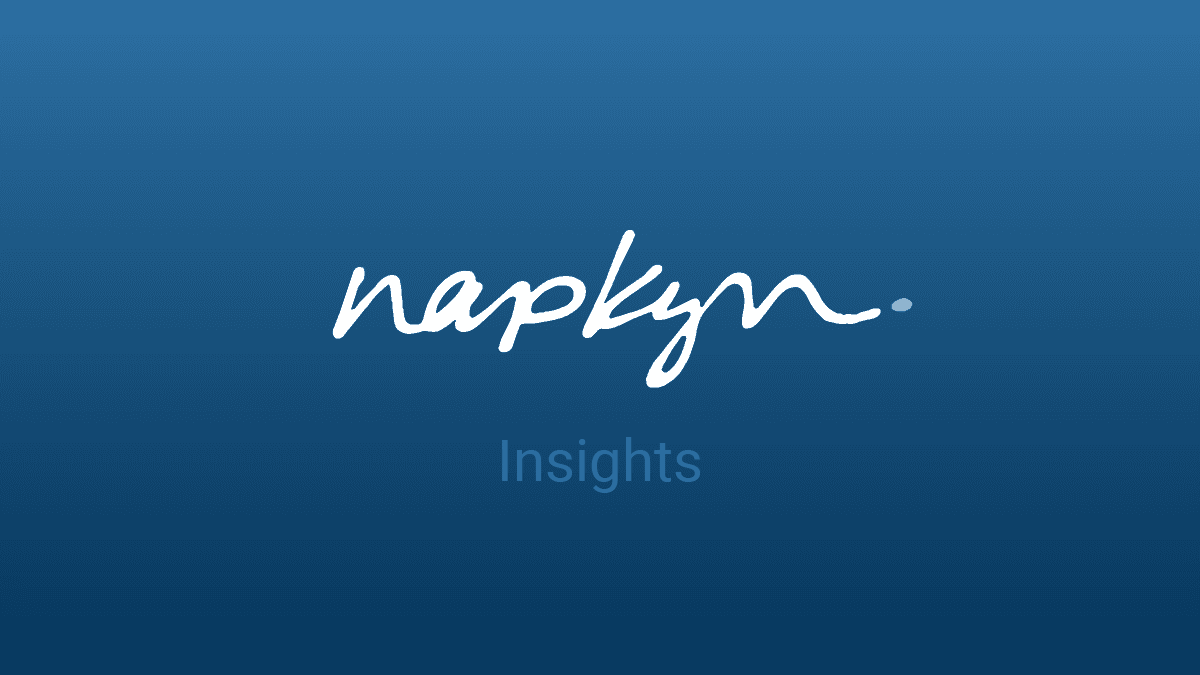
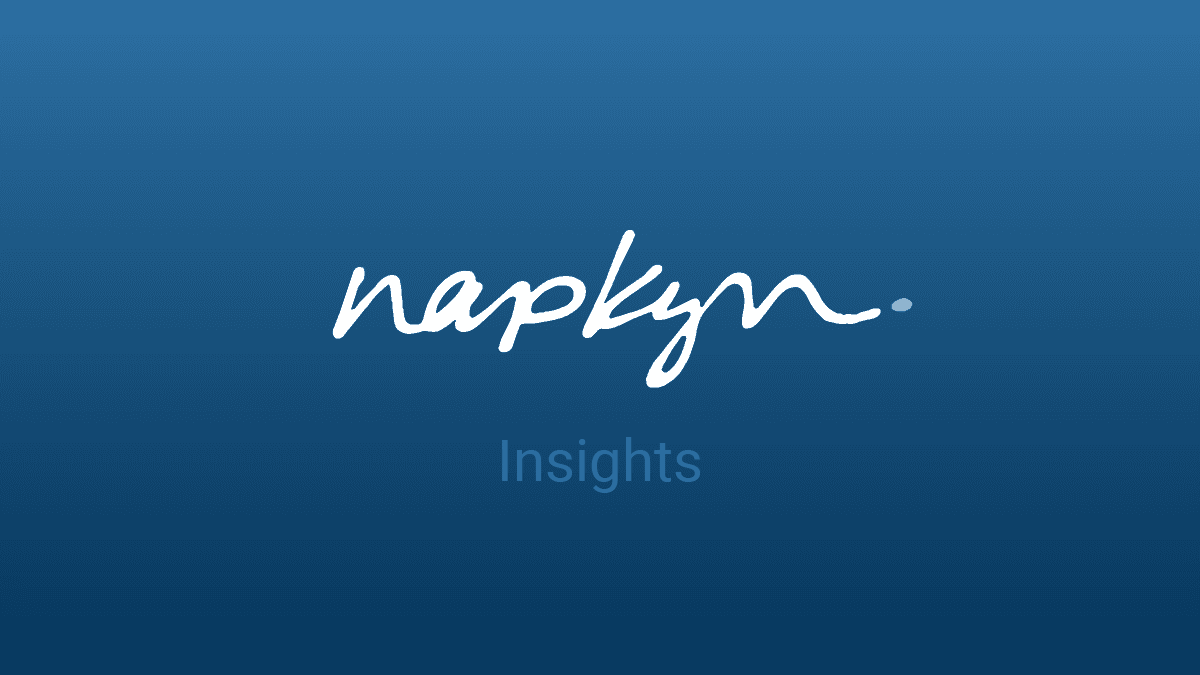
Looker Studio vs Looker: Ultimate Comparison Guide for Data Analysts
Explore the differences between Looker Studio and Looker. Learn which tool best suits your data visualization and analysis needs. Make an informed decision today!

Shreya Banker
Data Scientist
Data Analyst enthusiast. More than 7 years of exposure in Data Analysis and Software programming. I am a highly motivated, versatile IT professional with experience in Data Analysis, Visualization and Database Management. I look for the hardest problem to solve and where I can learn and develop the most. I love a challenge and never run from a difficult task. I'm determined to succeed, and I look forward to what life has to offer.
January 18, 2023 - In December 2022, Google rebranded “Google Data Studio” to “Looker Studio” after acquiring Looker earlier in February 2021. Looker and Looker Studio are both Google tools with a lot in common. They are both strong BI solutions that provide data analytics, integration, and visualization to assist enterprises in overcoming business challenges.
Let’s start by taking a look at a side-by side feature comparison:

Now that you have an overview, let’s do an in-depth comparison between Google Looker Studio vs Looker:
Getting Started
Looker Studio:
You don’t need to login to your Google account to view a report in Google Looker Studio. But, if you want to create or edit reports, you should login to your Google account.

Looker:
You will need to create an account.

Go to LOOKER.COM.
Click the Request a Demo button.
Enter the required details
Click submit.
After the approval of the submitted application, you will be eligible to use the trial version. Also, when you use Looker, you don’t need to complete any installation process, configuration, or maintenance.
Note: Both of these BI tools are cloud hosted.
Data Integration
Data Integration can be divided into two parts: Data Source Types and Merging types
Data Sources:
Looker Studio:
This tool is a native integration to Google application, so users will be able to use most of the native Google sources such as Google Analytics, Google Sheets, Google Ads, BigQuery, Cloud Storage etc. In addition, Looker Studio can access over 400 other data sources, including Facebook, Adobe Analytics, and JASON. As a result, Google Looker Studio is able to collect data from each of the sources listed and is compatible with both SQL and NoSQL data sources
Looker:
Looker uses an entirely different approach compared to Google Looker Studio. For instance, to integrate data using Looker, you first need to transfer that data to an SQL database. If you don’t, Looker won’t be able to read the particular data set. Currently, Looker is compatible with over 50 databases such as Google BigQuery, Amazon Redshift, and Snowflake.
Merging Data Types:
Looker Studio:
Google Looker Studio comes with a data blending ability. With this feature, you can easily merge up to 4 different data sources and create charts depending on various data types. Additionally, as this feature is only accessible at the report level, the data source’s home page will not be displayed.
Looker:
Looker uses the Explores feature to merge data. This is a handy feature that can merge any data type. After merging the data, you should be able to display results in a single table. Then examine the pivot table and data. If you want, you can create any visualization.
Data Modeling
Looker Studio:
You have the option to alter the fields in a given data source when you add it to the Looker Studio. This feature becomes available immediately after you connect the data set to the studio. You can customize these fields by altering their names, aggregations, and data types. As a result, you will be able to alter it to suit your company’s goals.
Looker:
LookML is a language that can describe aggregates, dimensions, data relationships, and calculations. LookML is capable of constructing SQL queries against a database. Looker has 100+ pre-built modeling patterns that run with LookML.
Analytics
Looker Studio:
When it comes to analytics, Google Looker Studio does not have advanced capabilities. Because of this, Google Looker Studio does not fit with advanced uses like predations and forecasts. This is one of the most significant differences between Google Looker Studio vs Looker.
Looker:
On the other hand, with Looker you can install various machine learning models from its marketplace. These models can be used for regression, classification, and forecasting. After successfully applying a machine learning model, the produced results can be used with platforms such as Google Analytics.
Price
Looker Studio:
Looker Studio is a completely free tool. All you need is a Google account
Looker:
Looker is an enterprise-grade tool that has a trial version. For ten users, Looker will cost you around $3000 to $5000. Even though this is an expensive tool, we think your investment won’t go to waste.
Conclusion:
Google offers two products that provide collaborative dashboards and visualizations – Looker Studio and Looker. Although their functions overlap in many ways, there are key differences between them; for instance, Looker Studio satisfies basic BI needs while Looker is designed to offer a centralized source of truth for enterprises with advanced data models & machine learning capabilities built-in. Plus it can serve as a CDP offering the ability to create complete customer profiles from online/offline sources.
Looker, gives users the power to manipulate their data like never before and seamlessly import it into platforms such as Analytics 360. The ability to work with LookML for schemas and modeling is an attractive feature; however, this tool isn’t suited for everyone due to its price tag and technical requirements in SQL knowledge. If you have advanced use cases that require more than just basic analytics capabilities though – Looker may be your go-to choice.
If you need assistance with Looker, Looker Studio or collaborative dashboards and visualizations in general, please reach out to the experts at Napkyn.
More Insights
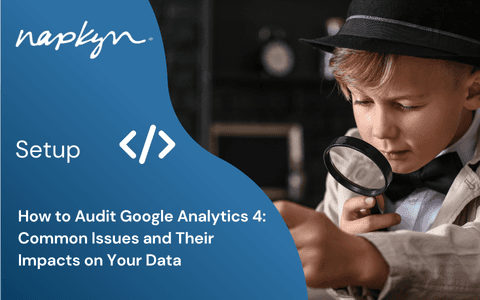
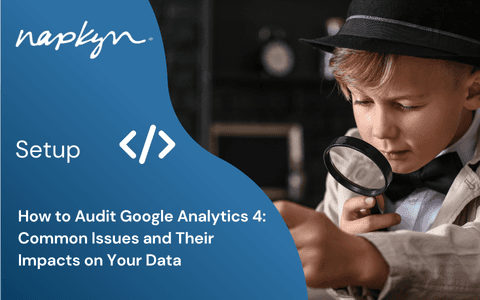
How to Audit Google Analytics 4 (GA4): Common Issues and Their Impacts on Your Data
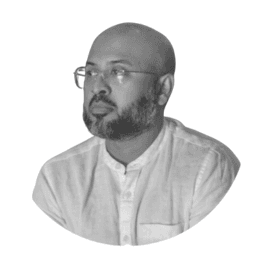
Hasan Alanam
Manager, Data Solutions
Apr 7, 2025
Read More


How to move a GA4 property from one Google Analytics account to another

Trisha Patel
Senior Analyst, Data Solutions
Apr 2, 2025
Read More
More Insights
Sign Up For Our Newsletter

Napkyn Inc.
204-78 George Street, Ottawa, Ontario, K1N 5W1, Canada
Napkyn US
6 East 32nd Street, 9th Floor, New York, NY 10016, USA
212-247-0800 | info@napkyn.com
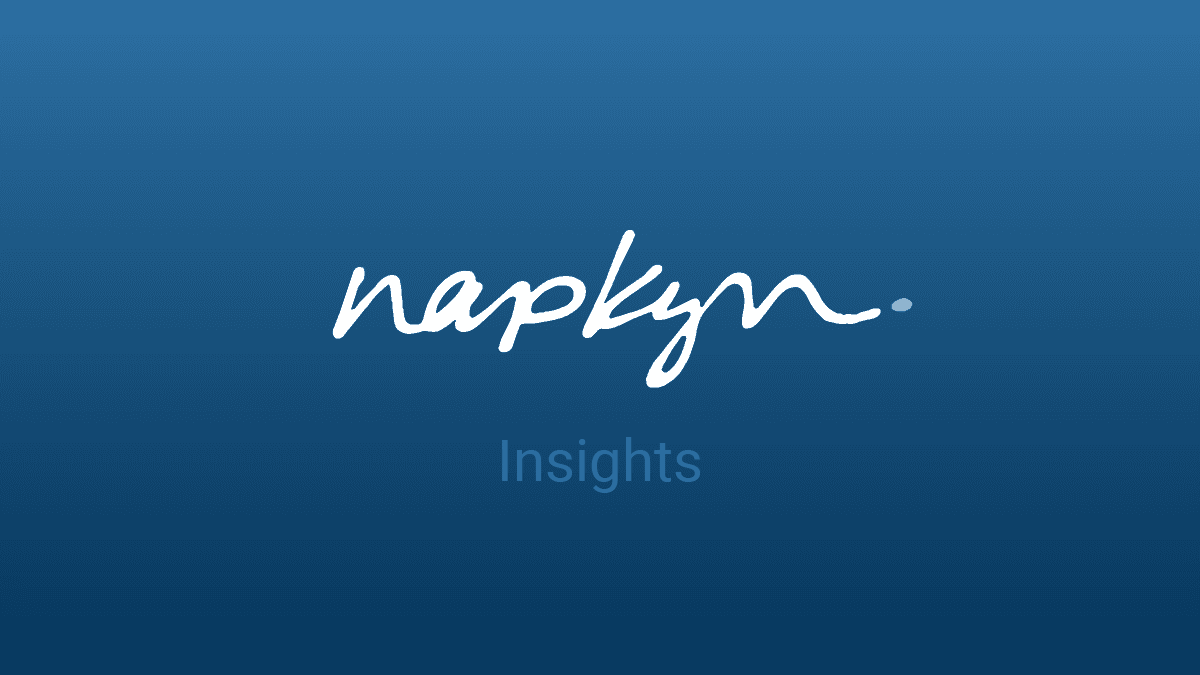
Looker Studio vs Looker: Ultimate Comparison Guide for Data Analysts
Explore the differences between Looker Studio and Looker. Learn which tool best suits your data visualization and analysis needs. Make an informed decision today!

Shreya Banker
Data Scientist
Data Analyst enthusiast. More than 7 years of exposure in Data Analysis and Software programming. I am a highly motivated, versatile IT professional with experience in Data Analysis, Visualization and Database Management. I look for the hardest problem to solve and where I can learn and develop the most. I love a challenge and never run from a difficult task. I'm determined to succeed, and I look forward to what life has to offer.
January 18, 2023 - In December 2022, Google rebranded “Google Data Studio” to “Looker Studio” after acquiring Looker earlier in February 2021. Looker and Looker Studio are both Google tools with a lot in common. They are both strong BI solutions that provide data analytics, integration, and visualization to assist enterprises in overcoming business challenges.
Let’s start by taking a look at a side-by side feature comparison:

Now that you have an overview, let’s do an in-depth comparison between Google Looker Studio vs Looker:
Getting Started
Looker Studio:
You don’t need to login to your Google account to view a report in Google Looker Studio. But, if you want to create or edit reports, you should login to your Google account.

Looker:
You will need to create an account.

Go to LOOKER.COM.
Click the Request a Demo button.
Enter the required details
Click submit.
After the approval of the submitted application, you will be eligible to use the trial version. Also, when you use Looker, you don’t need to complete any installation process, configuration, or maintenance.
Note: Both of these BI tools are cloud hosted.
Data Integration
Data Integration can be divided into two parts: Data Source Types and Merging types
Data Sources:
Looker Studio:
This tool is a native integration to Google application, so users will be able to use most of the native Google sources such as Google Analytics, Google Sheets, Google Ads, BigQuery, Cloud Storage etc. In addition, Looker Studio can access over 400 other data sources, including Facebook, Adobe Analytics, and JASON. As a result, Google Looker Studio is able to collect data from each of the sources listed and is compatible with both SQL and NoSQL data sources
Looker:
Looker uses an entirely different approach compared to Google Looker Studio. For instance, to integrate data using Looker, you first need to transfer that data to an SQL database. If you don’t, Looker won’t be able to read the particular data set. Currently, Looker is compatible with over 50 databases such as Google BigQuery, Amazon Redshift, and Snowflake.
Merging Data Types:
Looker Studio:
Google Looker Studio comes with a data blending ability. With this feature, you can easily merge up to 4 different data sources and create charts depending on various data types. Additionally, as this feature is only accessible at the report level, the data source’s home page will not be displayed.
Looker:
Looker uses the Explores feature to merge data. This is a handy feature that can merge any data type. After merging the data, you should be able to display results in a single table. Then examine the pivot table and data. If you want, you can create any visualization.
Data Modeling
Looker Studio:
You have the option to alter the fields in a given data source when you add it to the Looker Studio. This feature becomes available immediately after you connect the data set to the studio. You can customize these fields by altering their names, aggregations, and data types. As a result, you will be able to alter it to suit your company’s goals.
Looker:
LookML is a language that can describe aggregates, dimensions, data relationships, and calculations. LookML is capable of constructing SQL queries against a database. Looker has 100+ pre-built modeling patterns that run with LookML.
Analytics
Looker Studio:
When it comes to analytics, Google Looker Studio does not have advanced capabilities. Because of this, Google Looker Studio does not fit with advanced uses like predations and forecasts. This is one of the most significant differences between Google Looker Studio vs Looker.
Looker:
On the other hand, with Looker you can install various machine learning models from its marketplace. These models can be used for regression, classification, and forecasting. After successfully applying a machine learning model, the produced results can be used with platforms such as Google Analytics.
Price
Looker Studio:
Looker Studio is a completely free tool. All you need is a Google account
Looker:
Looker is an enterprise-grade tool that has a trial version. For ten users, Looker will cost you around $3000 to $5000. Even though this is an expensive tool, we think your investment won’t go to waste.
Conclusion:
Google offers two products that provide collaborative dashboards and visualizations – Looker Studio and Looker. Although their functions overlap in many ways, there are key differences between them; for instance, Looker Studio satisfies basic BI needs while Looker is designed to offer a centralized source of truth for enterprises with advanced data models & machine learning capabilities built-in. Plus it can serve as a CDP offering the ability to create complete customer profiles from online/offline sources.
Looker, gives users the power to manipulate their data like never before and seamlessly import it into platforms such as Analytics 360. The ability to work with LookML for schemas and modeling is an attractive feature; however, this tool isn’t suited for everyone due to its price tag and technical requirements in SQL knowledge. If you have advanced use cases that require more than just basic analytics capabilities though – Looker may be your go-to choice.
If you need assistance with Looker, Looker Studio or collaborative dashboards and visualizations in general, please reach out to the experts at Napkyn.
More Insights

How to Set Up GA4 Ecommerce Tracking (Without Data Loss) | A Complete Step-by-Step Guide

Ricardo Cristofolini
Senior Implementation Specialist, Data Solutions
Apr 16, 2025
Read More

Integrating Google Analytics, Salesforce, and Google Ads for Marketing Superpowers

Monika Boldak
Associate Director, Marketing
Apr 9, 2025
Read More
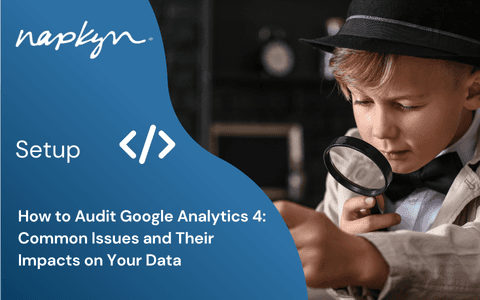
How to Audit Google Analytics 4 (GA4): Common Issues and Their Impacts on Your Data
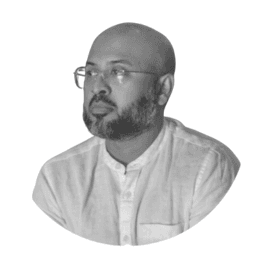
Hasan Alanam
Manager, Data Solutions
Apr 7, 2025
Read More
More Insights
Sign Up For Our Newsletter


