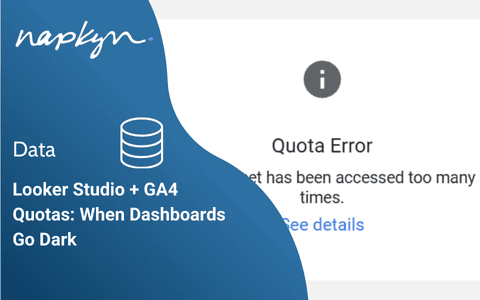
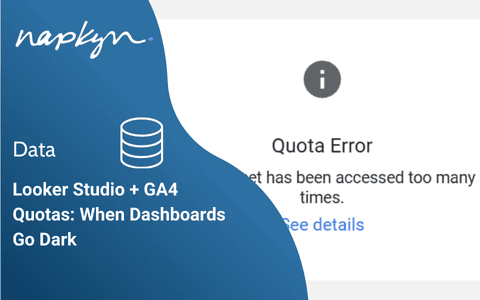
Looker Studio + GA4 Quotas: When Dashboards Go Dark
Overcoming Quota Constraints in Looker Studio Dashboards

Jasmine Libert
Head of Data Solutions
"I like to think about this stuff in my free time. "
Cue the spooky music…
Looker Studio and Google Analytics—a dynamic duo that can sometimes feel more like frenemies. If you've ever been greeted by big, gaping holes in your Looker Studio dashboards where your data should be, you're not alone. One new client put it bluntly when they said, "Those quota limits make GA4 completely useless to us." Ouch.
A lot of organizations come to us when they need help with GA4, and the Looker Studio quota issue is one of the top complaints that we hear from businesses struggling with GA4 adoption (we can help!). Seriously. It’s probably second only to, “why does this number not match with…”, (and we can help with that, too!). My inbox is littered with messages from frustrated users who just want their dashboards to load. The anger is real, and I get it. People get upset when they can’t do important parts of their jobs, like reporting to their boss, because the tools they rely on don’t work. Shocking, I know.
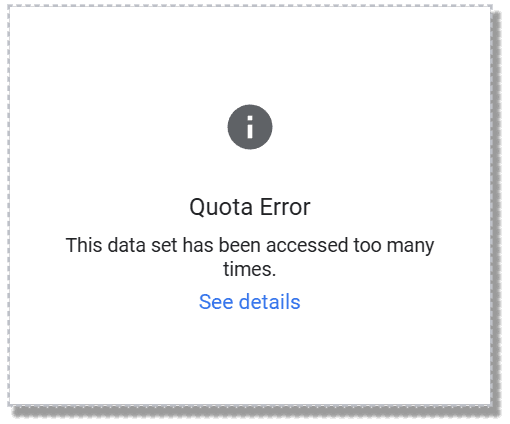
Why This Happens: A Perfect Storm of Quotas and Connectivity
First, I’m going to let you in on a little secret. Looker Studio is a free tool and is not necessarily meant to be used as a large-scale business intelligence solution. We’re still here to help make it work for you, so let’s jump in.
What's going on under the hood? Why do Looker Studio and GA4 seem to conspire against your first-thing Monday morning reporting? The short answer: API quota limits.
The longer answer, paraphrasing my esteemed colleague Colin Temple here, goes like this:
Looker Studio and GA4 don’t play well together. The quota system is designed to protect the system from abuse and overload, which makes sense in theory. However, Looker Studio is so easy to set up that in large organizations, you often have multiple people independently creating connections to the same GA4 property. Each of these connections pulls data separately, often redundantly, which quickly eats into your quota limit. To make matters worse, Looker Studio aggressively refreshes data, including data that hasn’t changed, adding more strain.
The real kicker is that Looker Studio uses a single Google Cloud Platform (GCP) project as the "client" for all API connections. There’s a daily limit for that project per GA4 property, so when multiple people, including internal teams and external resources like ours, open multiple reports accessing the same property, they all draw from the same limited quota. This collective use means that even moderate activity from a large organization or a broad reporting suite can push you over the limit very quickly. If you were managing your own API connections, this wouldn’t be an issue, but Looker Studio doesn’t allow for that unless you create your own connectors.
Proposed Solutions: Overcoming Quota Constraints
So, what can you do when your dashboards aren’t playing nice? Here are a few simple tips that can be performed within Looker Studio, to keep those quota errors at bay.
Leverage Reusable Data Sources
One of the main culprits behind quota issues is inconsistent use of reusable data sources. In Looker Studio, data sources are either “embedded” or “reusable”. Looker Studio will employ some caching in a data source, so if you are reusing data sources across your reports, some common data can be better cached across multiple users viewing the same data, even in different reports.
The first thing you should check is whether your reports are leveraging reusable data sources consistently. Ideally, you want one reusable data source per property that’s shared across all reports. This ensures that all queries are drawing from the same cache, reducing the strain on your quotas.
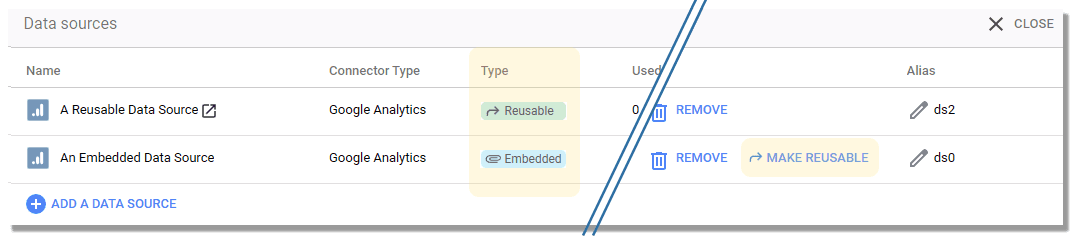
Use the Extract Data Connector
If you’re still hitting quota limits, even with optimized data sources, it might be time to look at the Extract Data connector. This handy tool operates on top of your existing GA connection, extracting data once and storing it, allowing you to schedule updates before your workday begins. This can significantly reduce load times and further limit the chances of running into quota issues.
Optimize Your Dashboards
Another step you can take is to optimize your dashboards for better performance and efficiency. By reducing the number of elements like complex visualizations, data blends and widgets, you can significantly reduce the load on your data sources and avoid hitting quota limits. You can also choose to make smaller reports that best suit individual teams or stakeholders (but share reusable sources), or break out some of the components in your report to additional pages within Looker Studio.
When you do that, you can limit the first pages of your report(s) to the most common things that most of your reporting users want to see and access, having more detailed content available in additional pages for those who need to drill down or explore.
That Didn’t Work: Solutions for More Extreme Cases
So, you’ve tried all that and you’re still feeling like throwing your keyboard across the room?
Then it’s time to explore some more robust solutions. There is some variety here, but basically most of these involve inserting a buffer between your Looker Studio report and your GA4 data source. Adding an intermediary can help reduce the load on your GA4 property by serving data more efficiently to Looker Studio, thereby minimizing the chances of hitting those frustrating quota limits.
No, Upgrading to Looker Studio Pro Won’t Help
Seriously. It won’t. Looker Studio Pro is Looker Studio with better organizational-level controls on permissions/sharing/data access, as well as access to the mobile app. Upgrading to the paid version will have zero impact on the Google Analytics Data API, and will therefore not solve your issues.
But, Upgrading to Google Analytics 360 Might
We have encountered these problems with both the free version of GA, and with paid Google Analytics 360 customers, but if you’re using a standard GA4 account, it’s worth noting that you do have the option to access higher quota limits with GA 360.
One of the differences between free GA4 and paid Google Analytics 360 is that the former gets 200,000 daily tokens to access GA’s Data API, while the latter gets two million. For a large brand with many users, this isn’t enough on its own, but for some this can make the difference.
Leverage BigQuery
One of the most scalable options is to build your dashboards using the BigQuery GA4 export and connector. By piping your GA4 data into BigQuery, you will be able to bypass the limitations of direct GA4 connections and leverage BigQuery’s powerful data handling capabilities. Plus, there are a lot of other cool things that you can do here, but that’s a topic for another blog post.
Use Extracted Data Sources
Another option is to use other extracted data sources. This is what is done with the Extract Data connector in Looker Studio described above, but you can also do this with scheduled queries or data transformation workflows with Google Cloud, dbt or other tools to pre-compile subsets of your data.
Unlike live data connections, which continuously pull fresh data from your GA4 instance, an extracted data source creates a static snapshot of your data. This snapshot can significantly speed up report load times and make your dashboards more responsive, as the data is pulled from a local, cached copy rather than directly from the live data source. While this means your data won’t update in real time, you can schedule regular updates to keep your reports relatively fresh.
These will offer more customization and optimization opportunities, though they are more technically complex to implement.
Pay for a Third-party Connector
You can always spring for a paid tool, there are a number of third-party connectors (Supermetrics, Funnel.io, Adverity, etc.) on the market that can help to solve this problem. These tools simplify the process from moving data from various places into various other places—such as GA4 to Looker Studio. They also often implement the previous solution (see immediately above), of extracting data once to report back repeatedly. This streamlines your reporting workflow and reduces the load on your GA4 property.
While using a third-party connector does come with additional costs, the benefit of avoiding quota limits and gaining more flexibility in managing your data sources often outweighs the expense for enterprise-level reporting needs.
Speaking of Enterprise-level Reporting Needs…
Explore Other BI Platforms
If you find that Looker Studio just isn’t cutting it for your needs, you might consider switching to a different business intelligence (BI) platform that handles scale better. One great example is the actual Looker (not Looker Studio, to which it’s lending its brand).
Looker is designed for more complex and large-scale reporting, offering advanced features and greater control over your data connections and queries, combining methods described above with more options for rigorous validation of data in a way that scales nicely for larger enterprises.
Need Help? Napkyn Is Here!
At the end of the day, these issues can be a real pain, but they’re not impossible to solve. If you’re struggling to implement these solutions, or if you just want someone to do the heavy lifting, Napkyn is here to help. Let us be your guide through the GA4 and Looker Studio wilderness—we’ll get your dashboards back on track, free of quota errors, and performing at their best!
More Insights
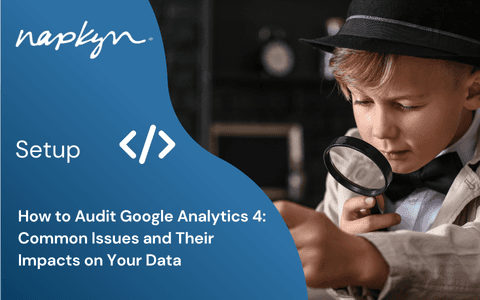
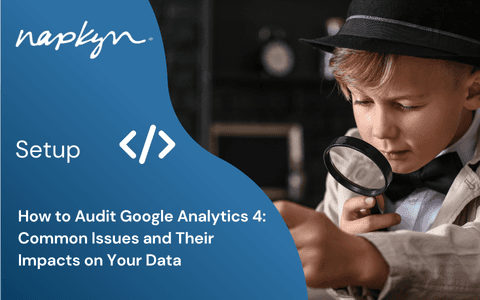
How to Audit Google Analytics 4 (GA4): Common Issues and Their Impacts on Your Data
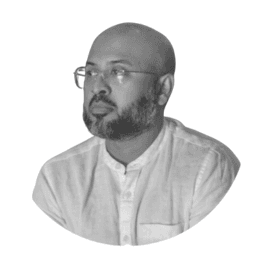
Hasan Alanam
Manager, Data Solutions
Feb 14, 2025
Read More
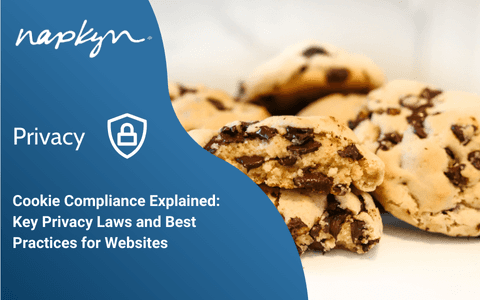
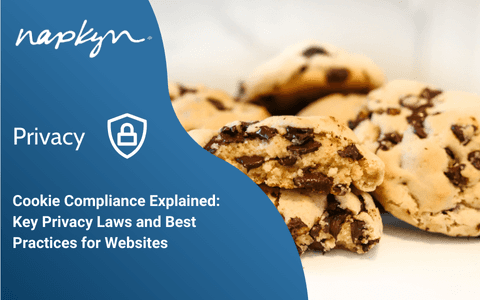
Cookie Compliance Explained: Key Privacy Laws and Best Practices for Websites

Rob English
Lead Product Specialist
Feb 12, 2025
Read More
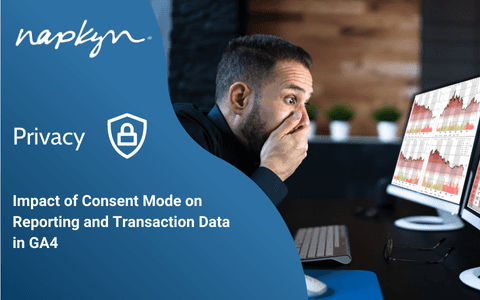
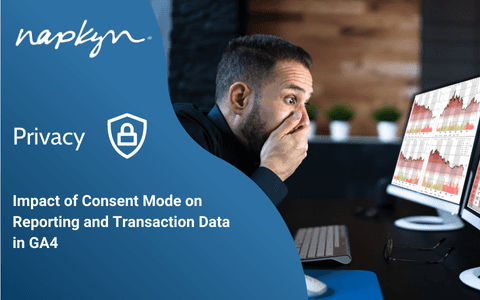
Impact of Consent Mode on Reporting and Transaction Data in GA4

Trisha Patel
Senior Analyst, Data Solutions
Feb 5, 2025
Read More
More Insights
Sign Up For Our Newsletter

Napkyn Inc.
204-78 George Street, Ottawa, Ontario, K1N 5W1, Canada
Napkyn US
6 East 32nd Street, 9th Floor, New York, NY 10016, USA
212-247-0800 | info@napkyn.com
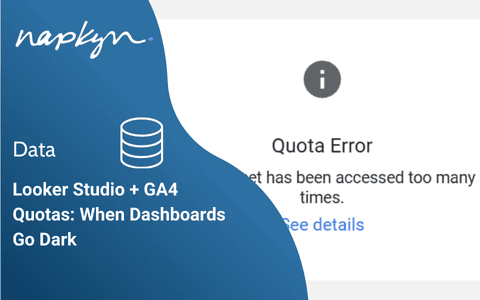
Looker Studio + GA4 Quotas: When Dashboards Go Dark
Overcoming Quota Constraints in Looker Studio Dashboards

Jasmine Libert
Head of Data Solutions
"I like to think about this stuff in my free time. "
Cue the spooky music…
Looker Studio and Google Analytics—a dynamic duo that can sometimes feel more like frenemies. If you've ever been greeted by big, gaping holes in your Looker Studio dashboards where your data should be, you're not alone. One new client put it bluntly when they said, "Those quota limits make GA4 completely useless to us." Ouch.
A lot of organizations come to us when they need help with GA4, and the Looker Studio quota issue is one of the top complaints that we hear from businesses struggling with GA4 adoption (we can help!). Seriously. It’s probably second only to, “why does this number not match with…”, (and we can help with that, too!). My inbox is littered with messages from frustrated users who just want their dashboards to load. The anger is real, and I get it. People get upset when they can’t do important parts of their jobs, like reporting to their boss, because the tools they rely on don’t work. Shocking, I know.
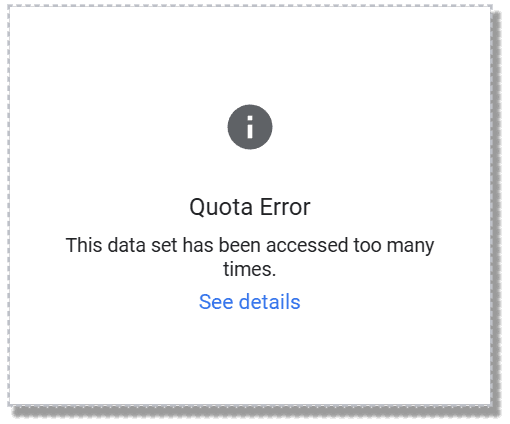
Why This Happens: A Perfect Storm of Quotas and Connectivity
First, I’m going to let you in on a little secret. Looker Studio is a free tool and is not necessarily meant to be used as a large-scale business intelligence solution. We’re still here to help make it work for you, so let’s jump in.
What's going on under the hood? Why do Looker Studio and GA4 seem to conspire against your first-thing Monday morning reporting? The short answer: API quota limits.
The longer answer, paraphrasing my esteemed colleague Colin Temple here, goes like this:
Looker Studio and GA4 don’t play well together. The quota system is designed to protect the system from abuse and overload, which makes sense in theory. However, Looker Studio is so easy to set up that in large organizations, you often have multiple people independently creating connections to the same GA4 property. Each of these connections pulls data separately, often redundantly, which quickly eats into your quota limit. To make matters worse, Looker Studio aggressively refreshes data, including data that hasn’t changed, adding more strain.
The real kicker is that Looker Studio uses a single Google Cloud Platform (GCP) project as the "client" for all API connections. There’s a daily limit for that project per GA4 property, so when multiple people, including internal teams and external resources like ours, open multiple reports accessing the same property, they all draw from the same limited quota. This collective use means that even moderate activity from a large organization or a broad reporting suite can push you over the limit very quickly. If you were managing your own API connections, this wouldn’t be an issue, but Looker Studio doesn’t allow for that unless you create your own connectors.
Proposed Solutions: Overcoming Quota Constraints
So, what can you do when your dashboards aren’t playing nice? Here are a few simple tips that can be performed within Looker Studio, to keep those quota errors at bay.
Leverage Reusable Data Sources
One of the main culprits behind quota issues is inconsistent use of reusable data sources. In Looker Studio, data sources are either “embedded” or “reusable”. Looker Studio will employ some caching in a data source, so if you are reusing data sources across your reports, some common data can be better cached across multiple users viewing the same data, even in different reports.
The first thing you should check is whether your reports are leveraging reusable data sources consistently. Ideally, you want one reusable data source per property that’s shared across all reports. This ensures that all queries are drawing from the same cache, reducing the strain on your quotas.
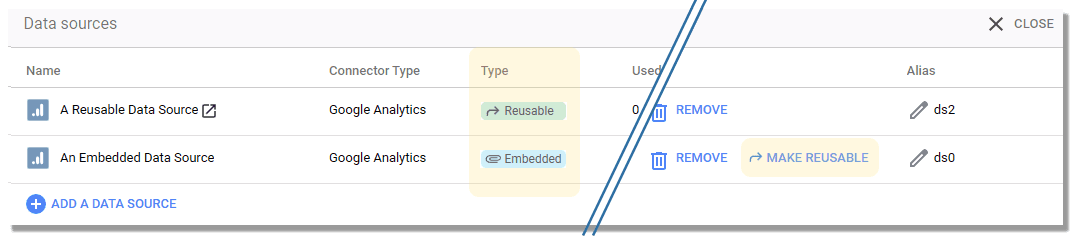
Use the Extract Data Connector
If you’re still hitting quota limits, even with optimized data sources, it might be time to look at the Extract Data connector. This handy tool operates on top of your existing GA connection, extracting data once and storing it, allowing you to schedule updates before your workday begins. This can significantly reduce load times and further limit the chances of running into quota issues.
Optimize Your Dashboards
Another step you can take is to optimize your dashboards for better performance and efficiency. By reducing the number of elements like complex visualizations, data blends and widgets, you can significantly reduce the load on your data sources and avoid hitting quota limits. You can also choose to make smaller reports that best suit individual teams or stakeholders (but share reusable sources), or break out some of the components in your report to additional pages within Looker Studio.
When you do that, you can limit the first pages of your report(s) to the most common things that most of your reporting users want to see and access, having more detailed content available in additional pages for those who need to drill down or explore.
That Didn’t Work: Solutions for More Extreme Cases
So, you’ve tried all that and you’re still feeling like throwing your keyboard across the room?
Then it’s time to explore some more robust solutions. There is some variety here, but basically most of these involve inserting a buffer between your Looker Studio report and your GA4 data source. Adding an intermediary can help reduce the load on your GA4 property by serving data more efficiently to Looker Studio, thereby minimizing the chances of hitting those frustrating quota limits.
No, Upgrading to Looker Studio Pro Won’t Help
Seriously. It won’t. Looker Studio Pro is Looker Studio with better organizational-level controls on permissions/sharing/data access, as well as access to the mobile app. Upgrading to the paid version will have zero impact on the Google Analytics Data API, and will therefore not solve your issues.
But, Upgrading to Google Analytics 360 Might
We have encountered these problems with both the free version of GA, and with paid Google Analytics 360 customers, but if you’re using a standard GA4 account, it’s worth noting that you do have the option to access higher quota limits with GA 360.
One of the differences between free GA4 and paid Google Analytics 360 is that the former gets 200,000 daily tokens to access GA’s Data API, while the latter gets two million. For a large brand with many users, this isn’t enough on its own, but for some this can make the difference.
Leverage BigQuery
One of the most scalable options is to build your dashboards using the BigQuery GA4 export and connector. By piping your GA4 data into BigQuery, you will be able to bypass the limitations of direct GA4 connections and leverage BigQuery’s powerful data handling capabilities. Plus, there are a lot of other cool things that you can do here, but that’s a topic for another blog post.
Use Extracted Data Sources
Another option is to use other extracted data sources. This is what is done with the Extract Data connector in Looker Studio described above, but you can also do this with scheduled queries or data transformation workflows with Google Cloud, dbt or other tools to pre-compile subsets of your data.
Unlike live data connections, which continuously pull fresh data from your GA4 instance, an extracted data source creates a static snapshot of your data. This snapshot can significantly speed up report load times and make your dashboards more responsive, as the data is pulled from a local, cached copy rather than directly from the live data source. While this means your data won’t update in real time, you can schedule regular updates to keep your reports relatively fresh.
These will offer more customization and optimization opportunities, though they are more technically complex to implement.
Pay for a Third-party Connector
You can always spring for a paid tool, there are a number of third-party connectors (Supermetrics, Funnel.io, Adverity, etc.) on the market that can help to solve this problem. These tools simplify the process from moving data from various places into various other places—such as GA4 to Looker Studio. They also often implement the previous solution (see immediately above), of extracting data once to report back repeatedly. This streamlines your reporting workflow and reduces the load on your GA4 property.
While using a third-party connector does come with additional costs, the benefit of avoiding quota limits and gaining more flexibility in managing your data sources often outweighs the expense for enterprise-level reporting needs.
Speaking of Enterprise-level Reporting Needs…
Explore Other BI Platforms
If you find that Looker Studio just isn’t cutting it for your needs, you might consider switching to a different business intelligence (BI) platform that handles scale better. One great example is the actual Looker (not Looker Studio, to which it’s lending its brand).
Looker is designed for more complex and large-scale reporting, offering advanced features and greater control over your data connections and queries, combining methods described above with more options for rigorous validation of data in a way that scales nicely for larger enterprises.
Need Help? Napkyn Is Here!
At the end of the day, these issues can be a real pain, but they’re not impossible to solve. If you’re struggling to implement these solutions, or if you just want someone to do the heavy lifting, Napkyn is here to help. Let us be your guide through the GA4 and Looker Studio wilderness—we’ll get your dashboards back on track, free of quota errors, and performing at their best!
More Insights
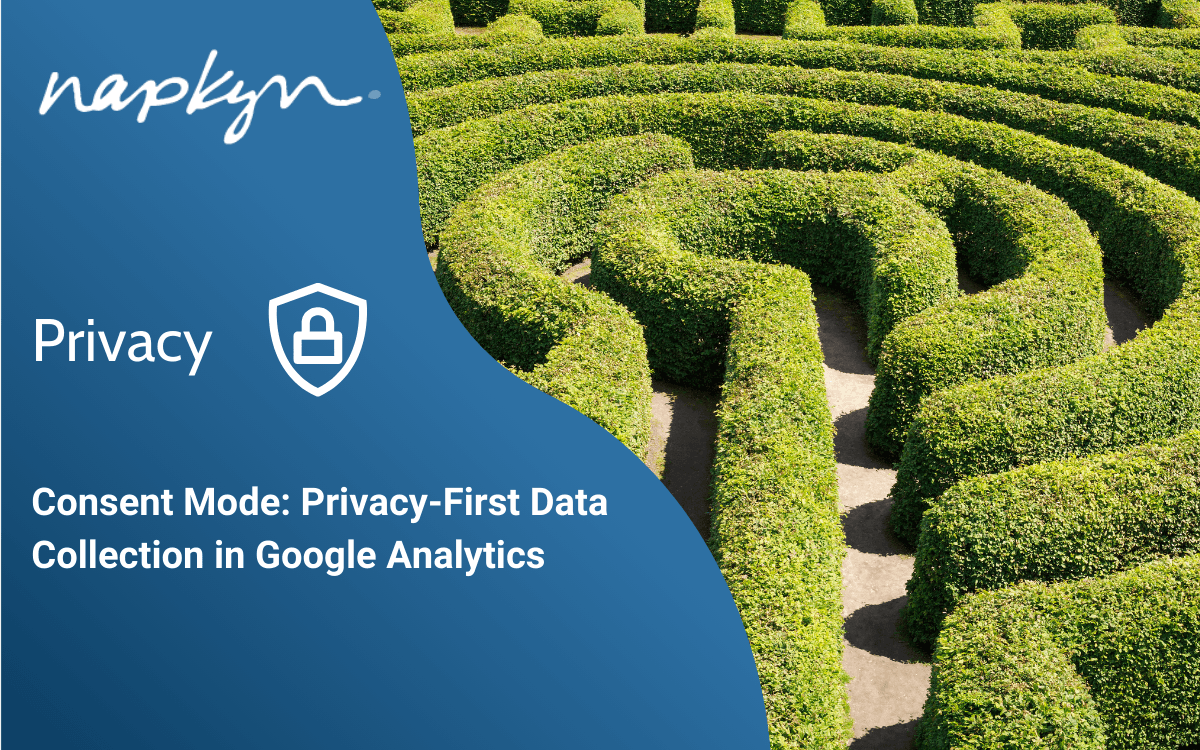
Consent Mode: Privacy-First Data Collection in Google Analytics

Jasmine Libert
Senior Vice President, Data Solutions
Feb 19, 2025
Read More
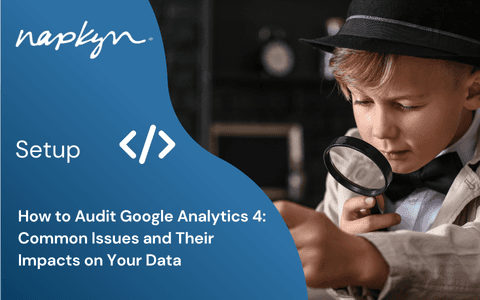
How to Audit Google Analytics 4 (GA4): Common Issues and Their Impacts on Your Data
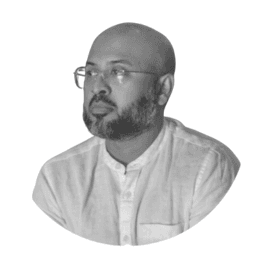
Hasan Alanam
Manager, Data Solutions
Feb 14, 2025
Read More
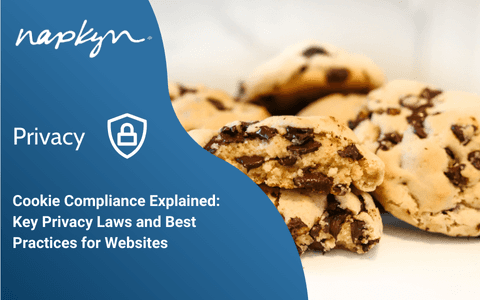
Cookie Compliance Explained: Key Privacy Laws and Best Practices for Websites

Rob English
Lead Product Specialist
Feb 12, 2025
Read More
More Insights
Sign Up For Our Newsletter


