

Complete Guide to GA4 Recommendations: Unlock Google Analytics Insights
Discover how to leverage GA4 Recommendations to optimize your Google Analytics setup. Learn about tailored insights, creating custom insights, and actionable tips to unlock the full potential of your data with this comprehensive guide
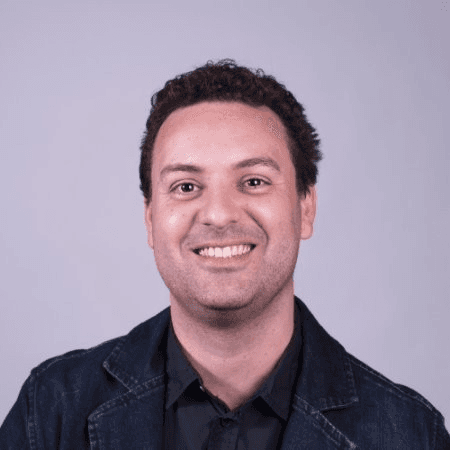
Ricardo Cristofolini
Senior Implementation Specialist, Data Solutions
I’m passionate about what I do. If you meet my manager or co-workers, they would say I’m a team player, engaged and always excited to learn something new. Like everyone else I have some flaws. However I’m not afraid to work around those to bring the best in myself and for the company.
Most of us have started using a new tool, software, or hardware and quickly realized we didn’t know where to start. It may be because there are too many buttons, tabs, options, or even ideas in your mind on how to use it. GA4 (Google Analytics 4) is no different. While it contains many tabs and reports that you may not yet be familiar with, it also includes a built-in helper to point you in the right direction: Recommendations. This feature is one of the many reasons we love GA4.
What are GA4 Recommendations?
Google Analytics 4 surfaces tailored Recommendations to help you get the most useful and accurate data while taking advantage of new, relevant features as they become available. These recommendations are based on your property's history, settings, and trends across GA4.
Where to Find Recommendations
Recommendations appear in two main areas:
The Home Page: In the "Insights & Recommendations" section.

Contextual Recommendations: Located at the top or right of relevant pages, offering insights specific to the page you are viewing.

If you don’t see any recommendations when starting out, don’t worry. Recommendations are tailored to your property’s history, so the more data you collect, the more useful insights you’ll receive.
Types of Recommendations in GA4
GA4 offers several types of recommendations to help you optimize your analytics experience. Below are the most common ones:
1. Search Console Recommendation
When Google identifies an unlinked Search Console account, it recommends linking it to your GA4 account. By linking Search Console, you can access new dimensions and reports, such as Google Organic Search Queries and Google Organic Search Traffic. These tools enable you to analyze your search query and traffic data more effectively.
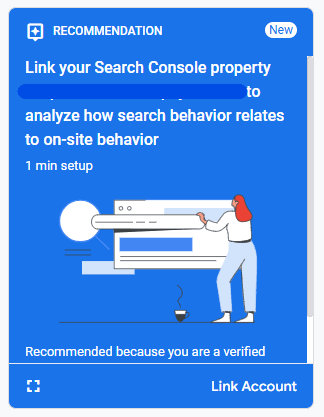
2. Predictive Audiences
Predictive audiences leverage at least one condition based on a predictive metric. For instance, you can create an audience for “likely 7-days purchasers,” which includes users who are likely to make a purchase within the next 7 days. These audiences can be used for remarketing or bidding in Google Ads campaigns, enhancing your targeting capabilities.
3. Google Ads Credit
Google offers new Google Ads users a one-time credit to help them reach more potential customers. This recommendation encourages users to link their Google Ads account to GA4 to unlock new dimensions, import conversions, and enhance Ads remarketing.
4. Google Ads Account Linking
When Google identifies an unlinked Google Ads account, it will recommend linking it to GA4. By doing so, you gain access to your Ads campaigns, enhanced Ads dimensions, and the ability to import Analytics conversions into Google Ads.
5. Merchant Center Account Setup
By creating a Merchant Center account, you can showcase products from your online store across Google Search, Maps, YouTube, and more. This is especially useful if you already use Google Ads, as it allows you to store product information for better ad targeting.
Users can expand the Recommendation Card (“Expand this Insight” button) to learn more about it, and how long it will take to set it up:
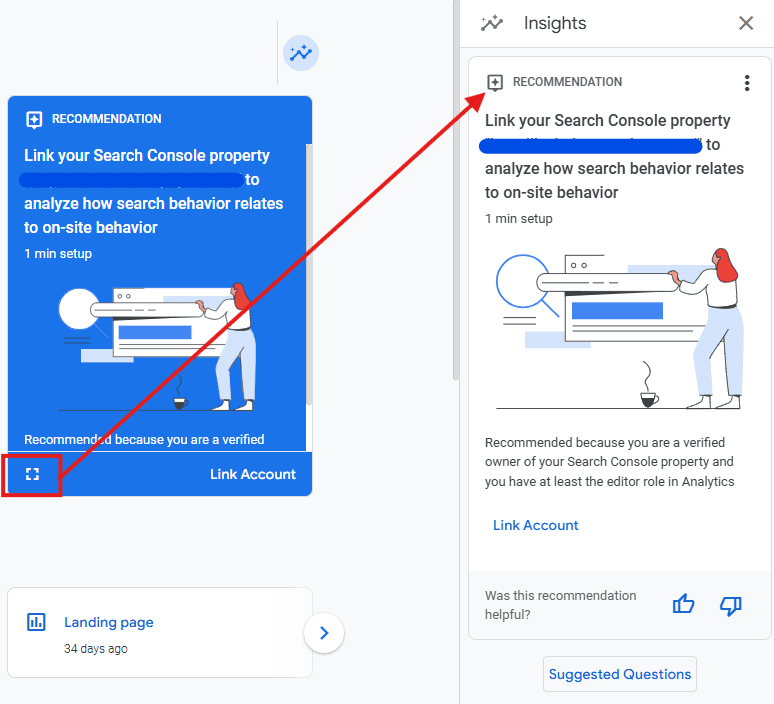
Insights & Recommendations Area
On the Home page of your GA4, you may see a new menu where custom Insights can be created.
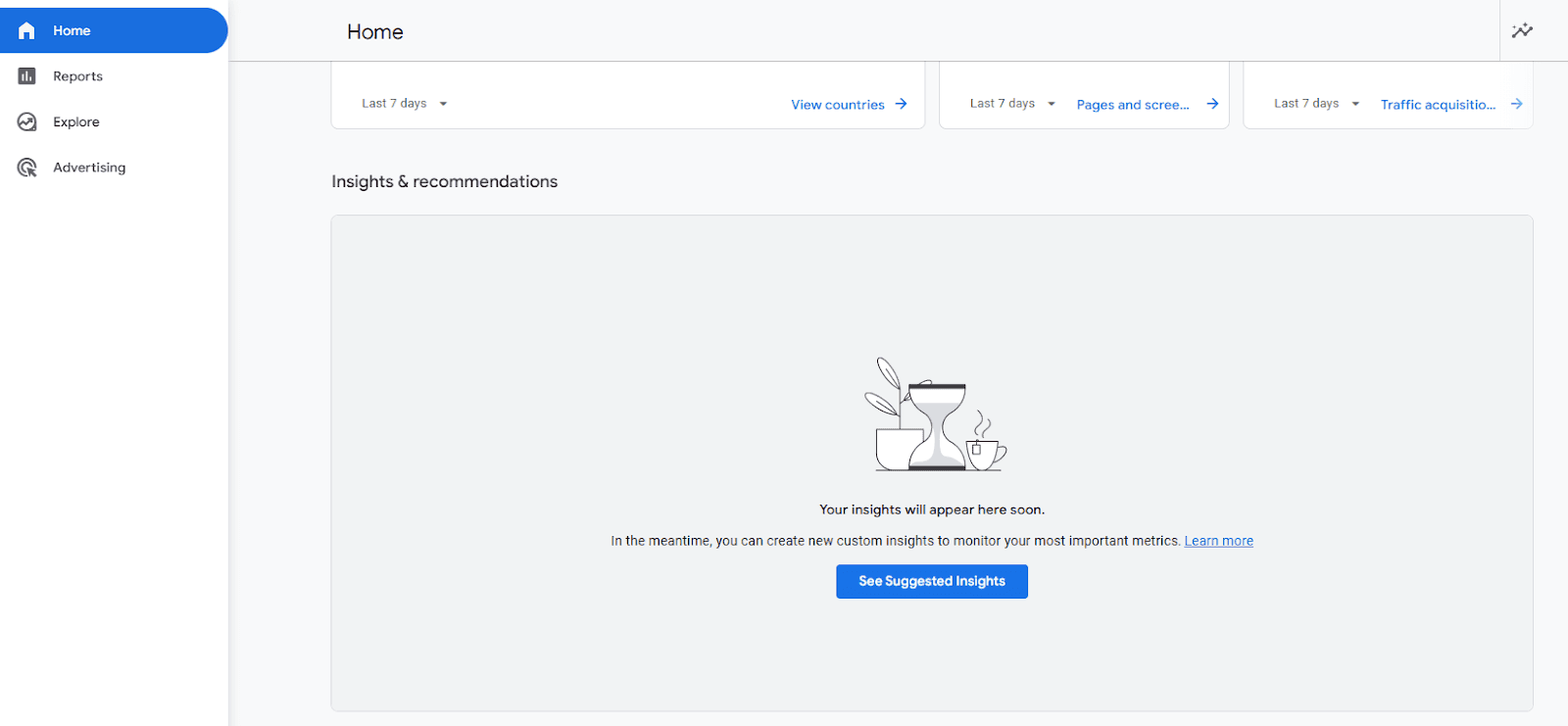
Google also provides Insight Suggestions and allows you to review the Insight Rules before creating them. To do this, click on the "Review and Create" option on the right.
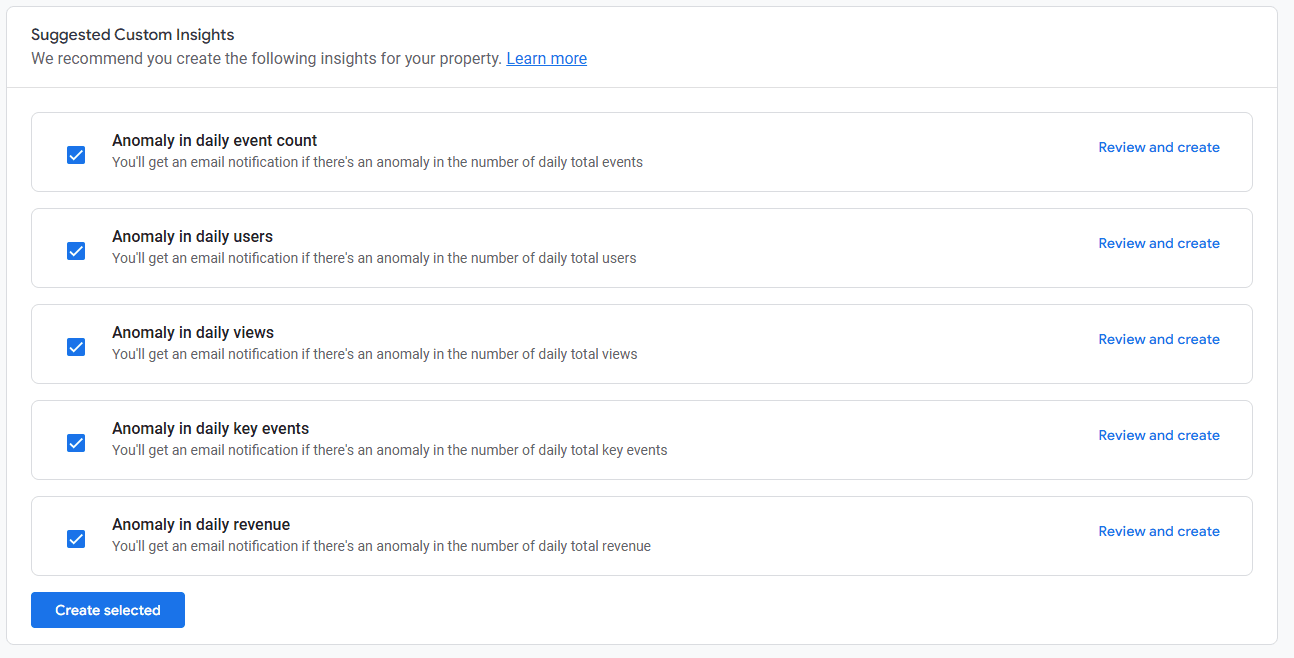
Alternatively, you can start your Insights by clicking on "Create New" at the bottom of this tab. This intuitive process empowers users to build insights tailored to their specific needs.
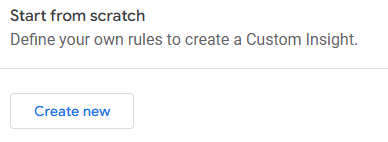
Creating Custom Insights in GA4
Custom insights enable you to monitor your property’s performance automatically. Insights are visible in the Insights dashboard and can also be sent via email. Here’s how you can create custom insights:
Choose an Insight Name: Make it descriptive and relevant.
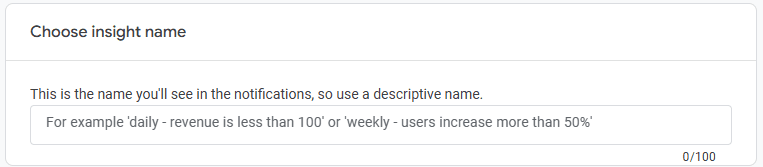
Set Conditions: Define the criteria for triggering the insight:
segment
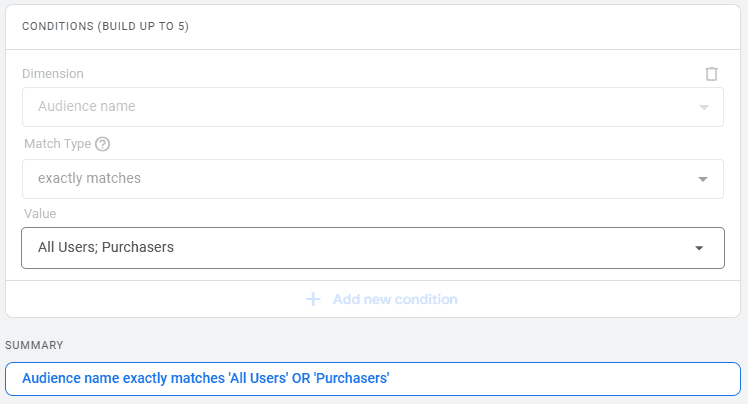
metric
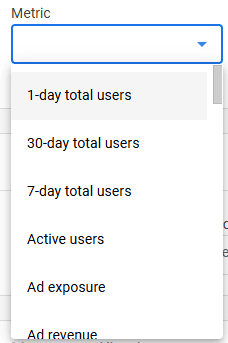
condition
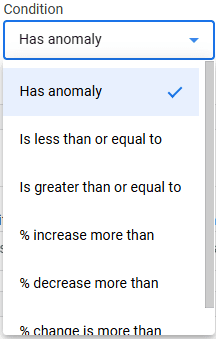
Evaluation Frequency: Decide how often the conditions should be evaluated.
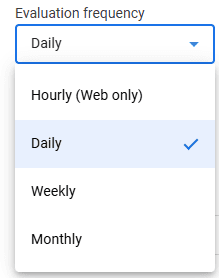
Set Notifications: Subscribe to receive updates when insights are triggered.
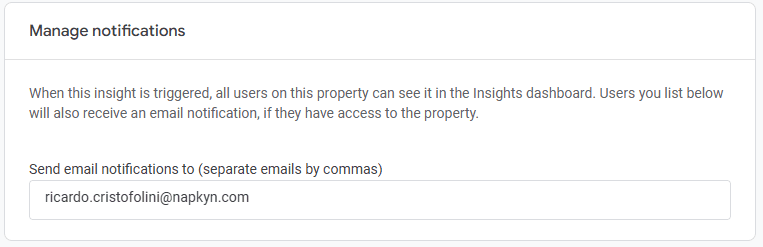
To create custom insights, navigate to the "Insights & Recommendations" section on the GA4 Home page and select “Create New.” Review and fine-tune the Insight Rules as needed.
Managing and Dismissing Recommendations
While recommendations can be incredibly useful, there may be cases where they are not applicable to your goals. Here’s how to manage them:
Dismiss a Recommendation: Select the dismiss option (“X” or the dismiss button) on the recommendation card.
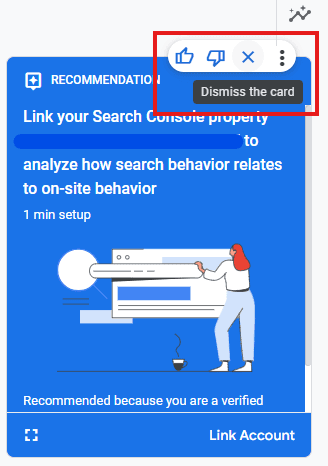
Why Do Recommendations Disappear?
A recommendation may no longer appear because it has been implemented, its benefits are no longer relevant, or it has been dismissed.
FAQs About GA4 Recommendations
Why Don’t I See Recommendations?
Recommendations are based on your property’s historical data and settings. If you don’t see any, ensure your property is actively collecting data.
Can I Provide Feedback on Recommendations?
Yes! Google allows you to rate recommendations with thumbs-up or thumbs-down buttons, ensuring that future suggestions align better with your needs.
GA4’s Recommendations feature is a powerful tool to help you streamline your analytics process, discover actionable insights, and take advantage of new features. Start exploring today to elevate your data strategy.
Unlock the Full Potential of GA4
At Napkyn, we keep track of the latest developments in Google Analytics 4 to ensure you’re always up-to-date. Sign up for our monthly newsletter to get the latest insights and guides for making the most out of GA4.
Need help transitioning or optimizing your GA4 setup? Contact us for a personalized consultation and let us help you unlock the full potential of your data.
More Insights
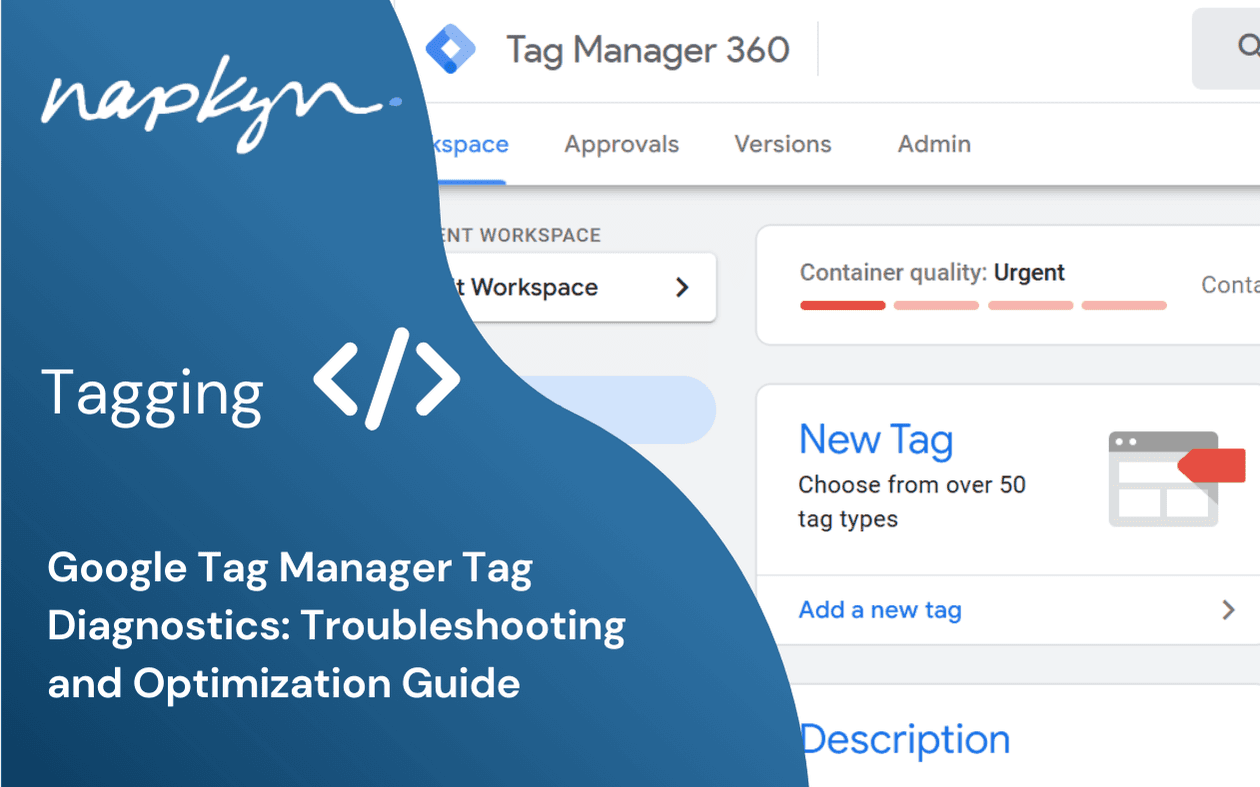
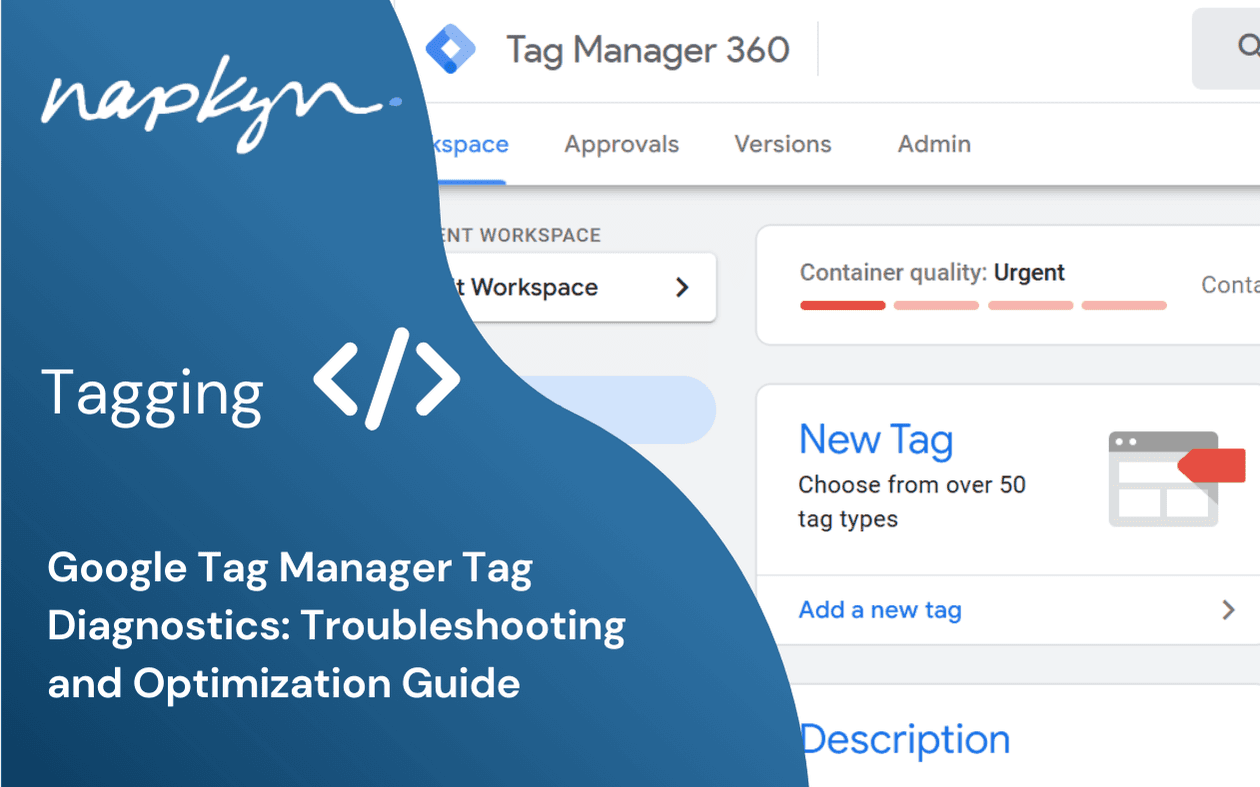
Google Tag Manager Tag Diagnostics: Troubleshooting and Optimization Guide

Ricardo Cristofolini
Senior Implementation Specialist, Data Solutions
Dec 11, 2024
Read More
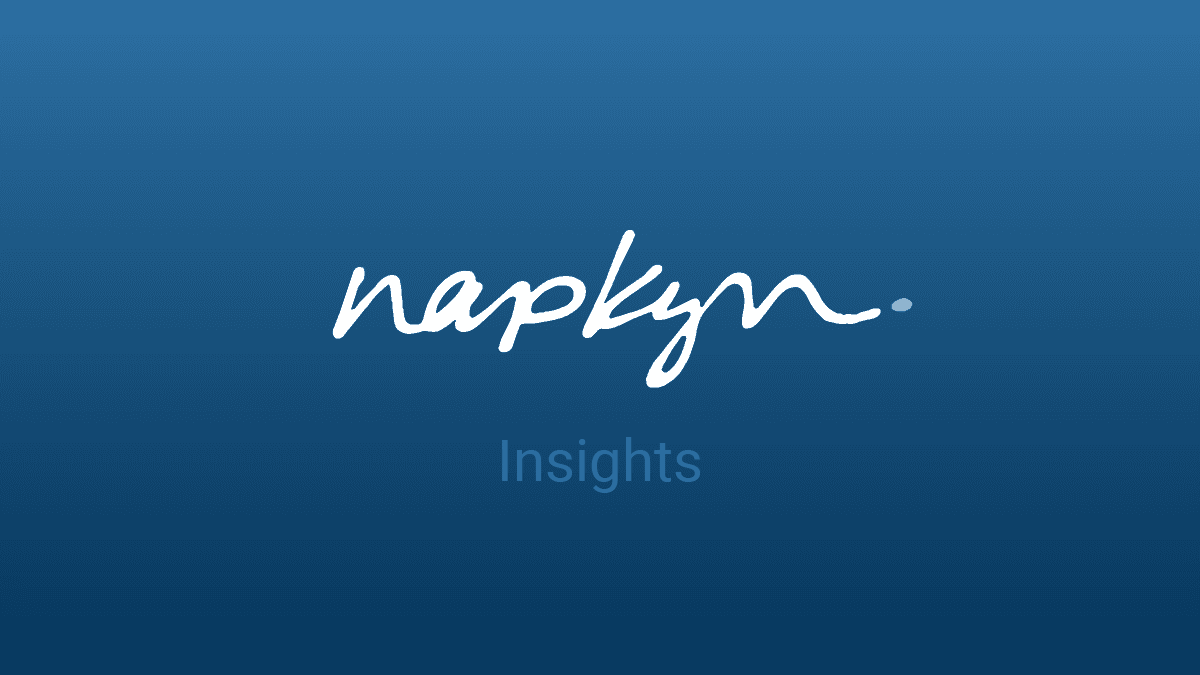
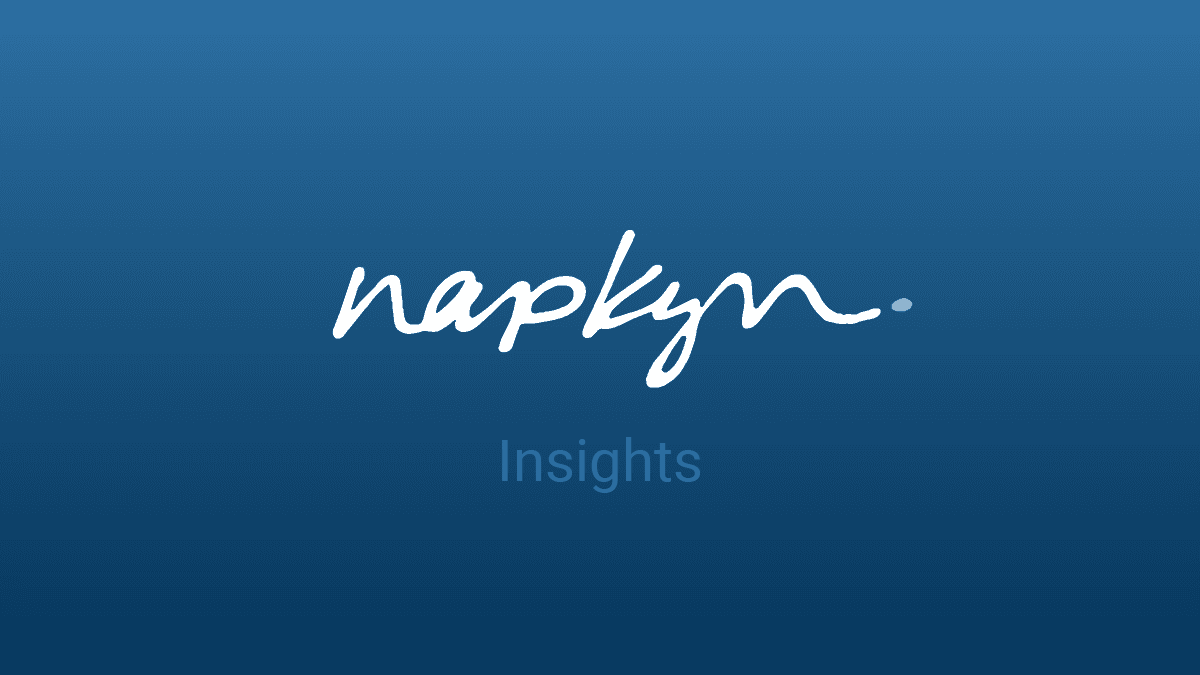
November 2024 GA4 & GMP Updates
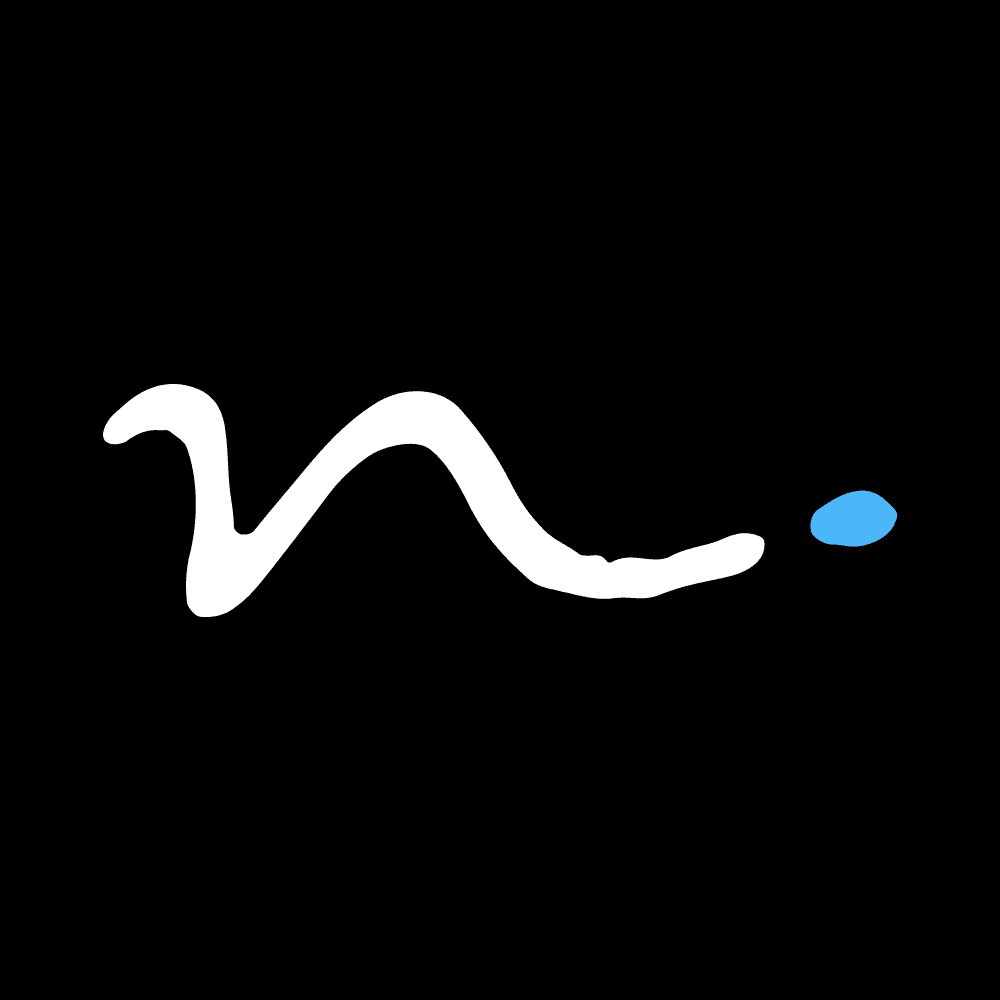
Napkyn
Dec 4, 2024
Read More
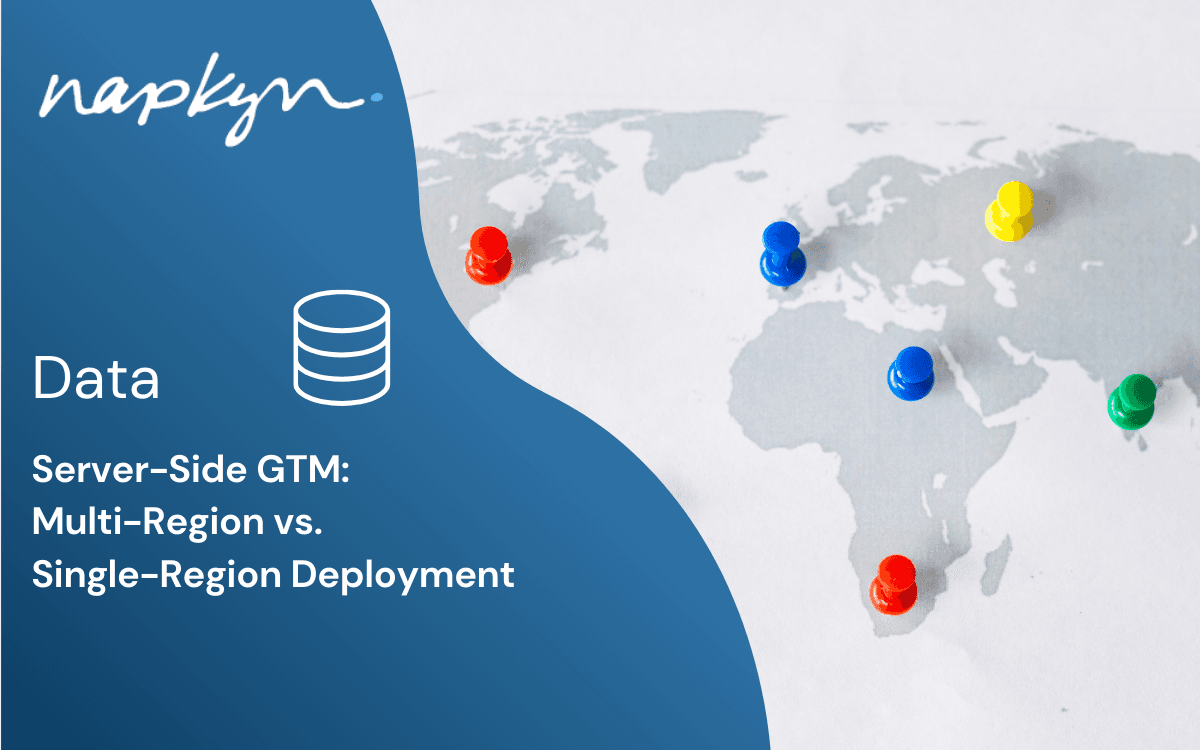
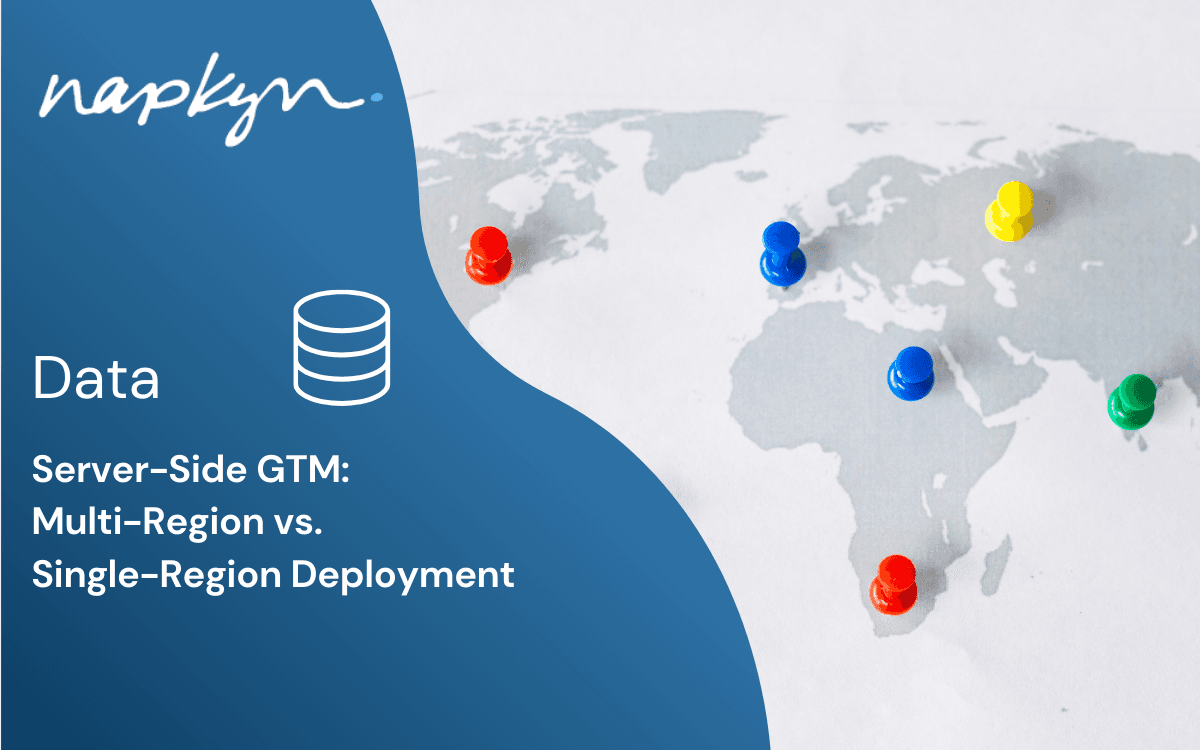
Server-Side Google Tag Manager: Multi-Region vs. Single-Region Deployment

Ketul Dave
Implementation Specialist
Nov 27, 2024
Read More
More Insights
Sign Up For Our Newsletter

Napkyn Inc.
204-78 George Street, Ottawa, Ontario, K1N 5W1, Canada
Napkyn US
6 East 32nd Street, 9th Floor, New York, NY 10016, USA
212-247-0800 | info@napkyn.com

Complete Guide to GA4 Recommendations: Unlock Google Analytics Insights
Discover how to leverage GA4 Recommendations to optimize your Google Analytics setup. Learn about tailored insights, creating custom insights, and actionable tips to unlock the full potential of your data with this comprehensive guide
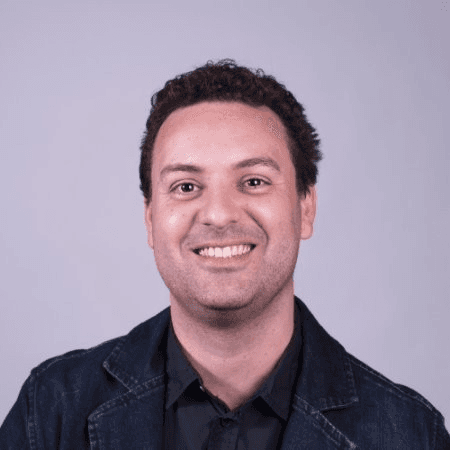
Ricardo Cristofolini
Senior Implementation Specialist, Data Solutions
I’m passionate about what I do. If you meet my manager or co-workers, they would say I’m a team player, engaged and always excited to learn something new. Like everyone else I have some flaws. However I’m not afraid to work around those to bring the best in myself and for the company.
Most of us have started using a new tool, software, or hardware and quickly realized we didn’t know where to start. It may be because there are too many buttons, tabs, options, or even ideas in your mind on how to use it. GA4 (Google Analytics 4) is no different. While it contains many tabs and reports that you may not yet be familiar with, it also includes a built-in helper to point you in the right direction: Recommendations. This feature is one of the many reasons we love GA4.
What are GA4 Recommendations?
Google Analytics 4 surfaces tailored Recommendations to help you get the most useful and accurate data while taking advantage of new, relevant features as they become available. These recommendations are based on your property's history, settings, and trends across GA4.
Where to Find Recommendations
Recommendations appear in two main areas:
The Home Page: In the "Insights & Recommendations" section.

Contextual Recommendations: Located at the top or right of relevant pages, offering insights specific to the page you are viewing.

If you don’t see any recommendations when starting out, don’t worry. Recommendations are tailored to your property’s history, so the more data you collect, the more useful insights you’ll receive.
Types of Recommendations in GA4
GA4 offers several types of recommendations to help you optimize your analytics experience. Below are the most common ones:
1. Search Console Recommendation
When Google identifies an unlinked Search Console account, it recommends linking it to your GA4 account. By linking Search Console, you can access new dimensions and reports, such as Google Organic Search Queries and Google Organic Search Traffic. These tools enable you to analyze your search query and traffic data more effectively.
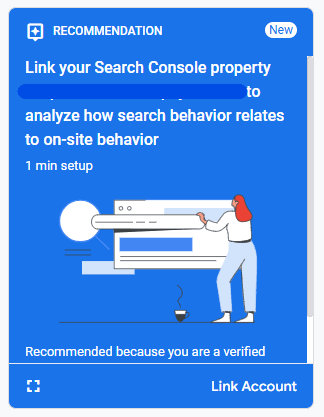
2. Predictive Audiences
Predictive audiences leverage at least one condition based on a predictive metric. For instance, you can create an audience for “likely 7-days purchasers,” which includes users who are likely to make a purchase within the next 7 days. These audiences can be used for remarketing or bidding in Google Ads campaigns, enhancing your targeting capabilities.
3. Google Ads Credit
Google offers new Google Ads users a one-time credit to help them reach more potential customers. This recommendation encourages users to link their Google Ads account to GA4 to unlock new dimensions, import conversions, and enhance Ads remarketing.
4. Google Ads Account Linking
When Google identifies an unlinked Google Ads account, it will recommend linking it to GA4. By doing so, you gain access to your Ads campaigns, enhanced Ads dimensions, and the ability to import Analytics conversions into Google Ads.
5. Merchant Center Account Setup
By creating a Merchant Center account, you can showcase products from your online store across Google Search, Maps, YouTube, and more. This is especially useful if you already use Google Ads, as it allows you to store product information for better ad targeting.
Users can expand the Recommendation Card (“Expand this Insight” button) to learn more about it, and how long it will take to set it up:
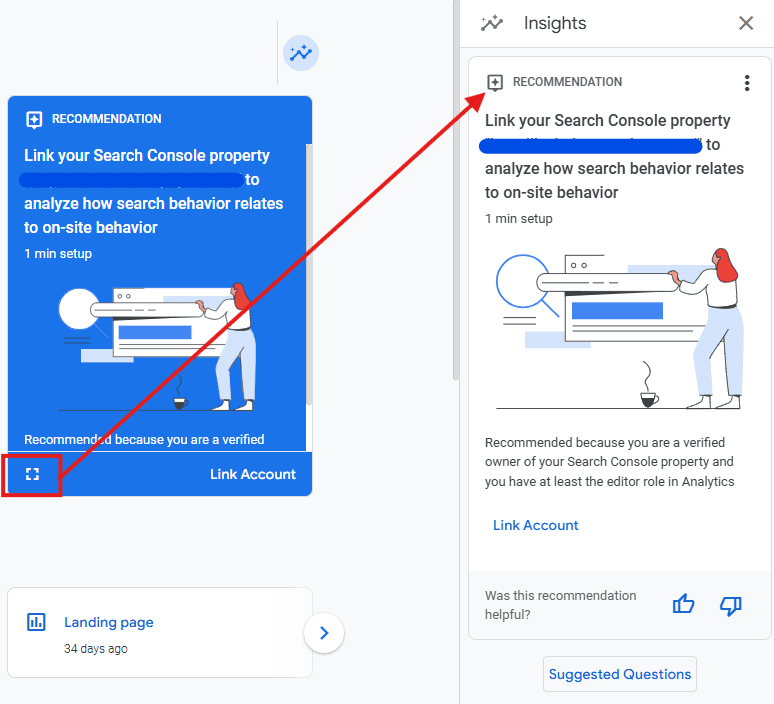
Insights & Recommendations Area
On the Home page of your GA4, you may see a new menu where custom Insights can be created.
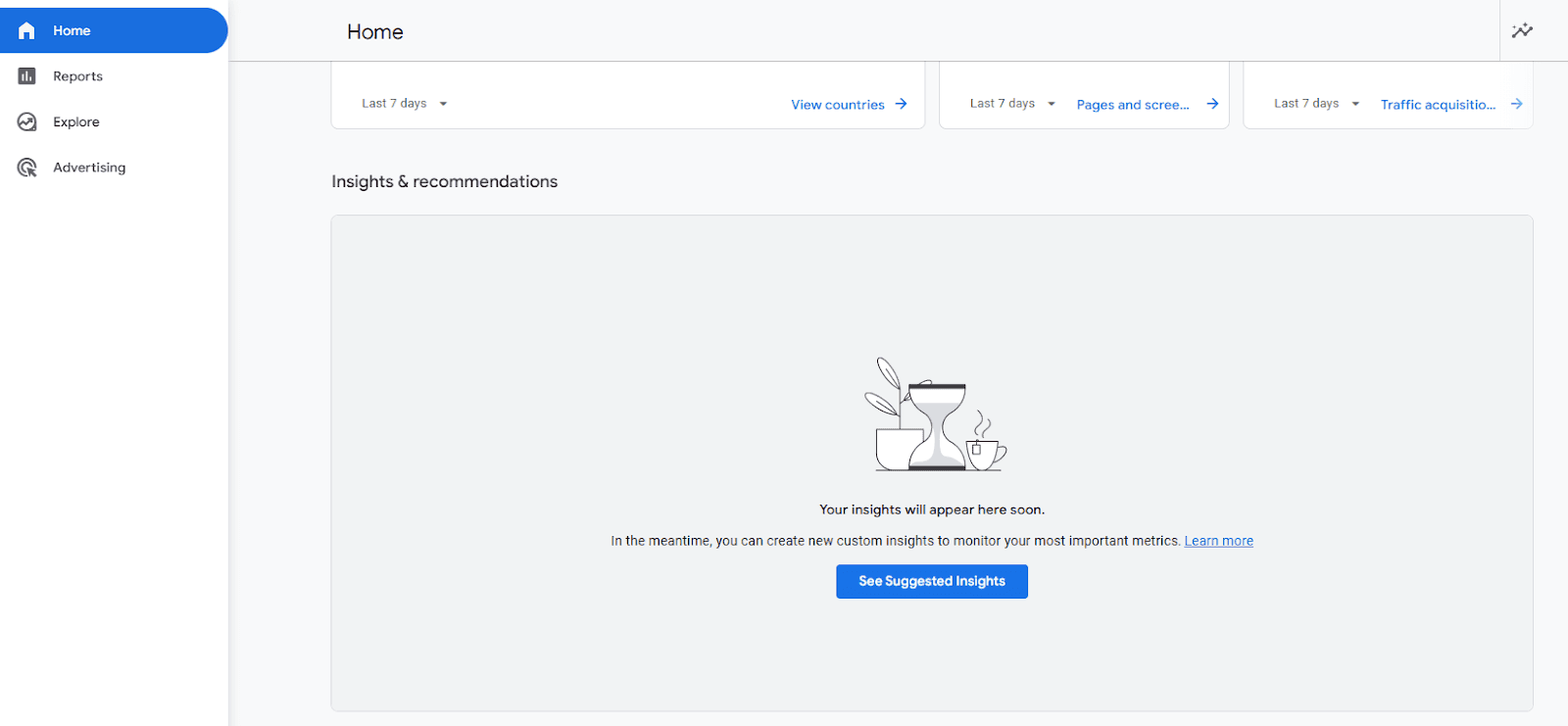
Google also provides Insight Suggestions and allows you to review the Insight Rules before creating them. To do this, click on the "Review and Create" option on the right.
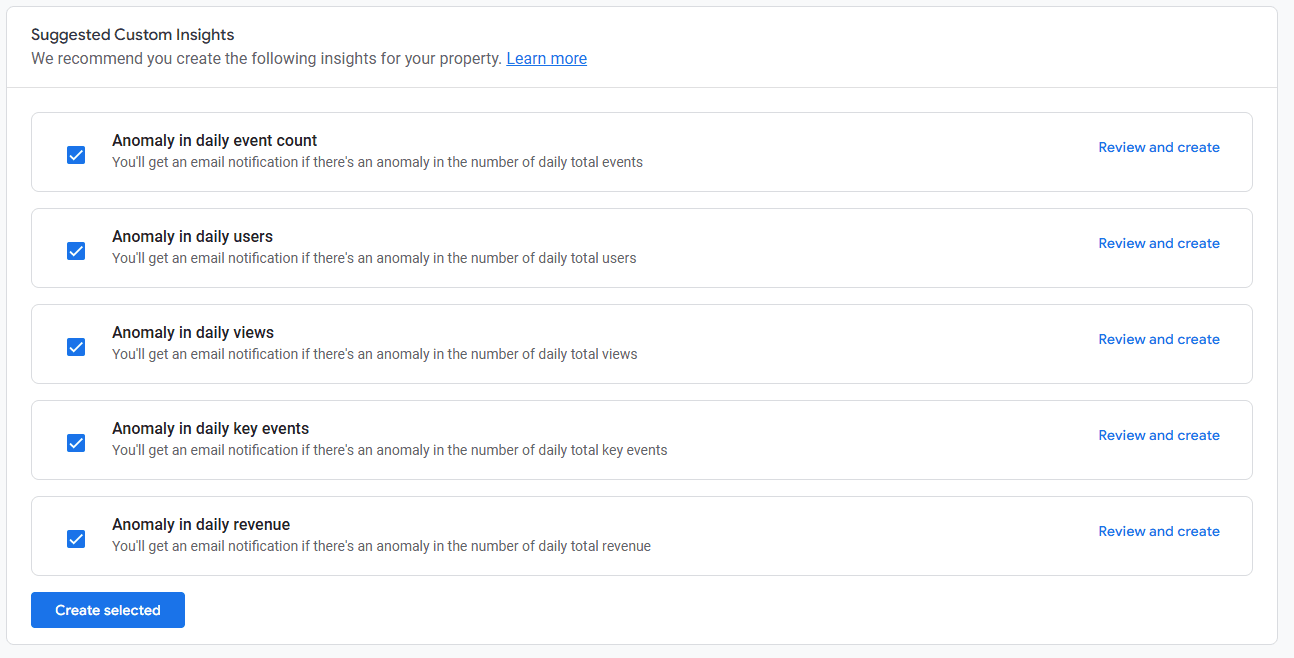
Alternatively, you can start your Insights by clicking on "Create New" at the bottom of this tab. This intuitive process empowers users to build insights tailored to their specific needs.
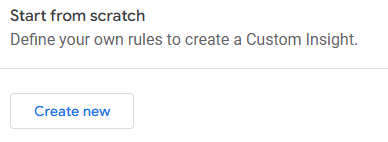
Creating Custom Insights in GA4
Custom insights enable you to monitor your property’s performance automatically. Insights are visible in the Insights dashboard and can also be sent via email. Here’s how you can create custom insights:
Choose an Insight Name: Make it descriptive and relevant.
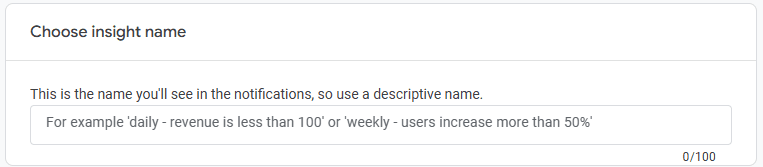
Set Conditions: Define the criteria for triggering the insight:
segment
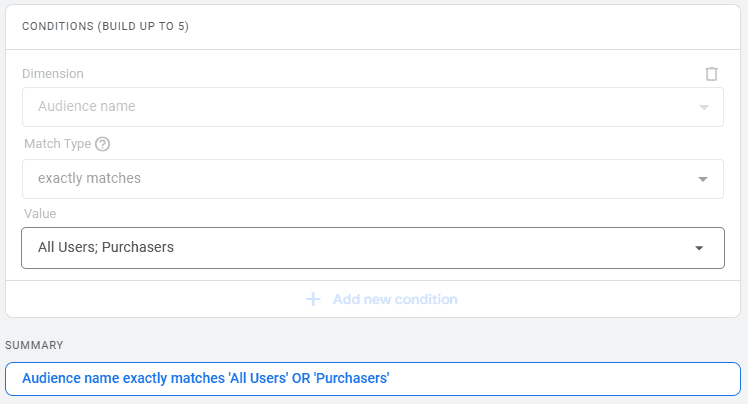
metric
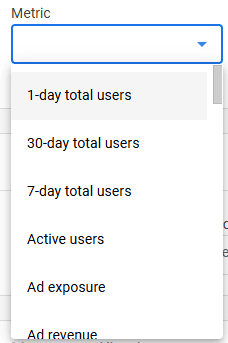
condition
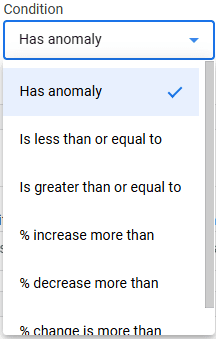
Evaluation Frequency: Decide how often the conditions should be evaluated.
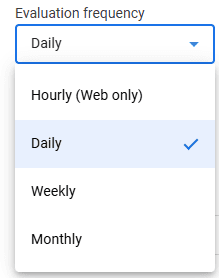
Set Notifications: Subscribe to receive updates when insights are triggered.
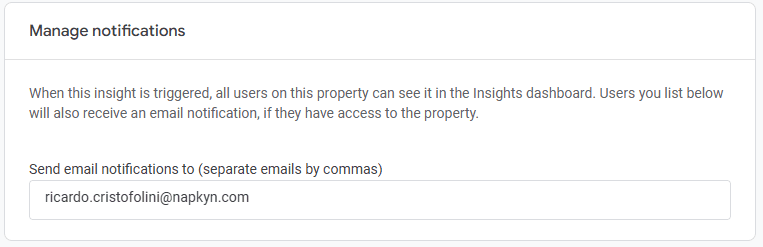
To create custom insights, navigate to the "Insights & Recommendations" section on the GA4 Home page and select “Create New.” Review and fine-tune the Insight Rules as needed.
Managing and Dismissing Recommendations
While recommendations can be incredibly useful, there may be cases where they are not applicable to your goals. Here’s how to manage them:
Dismiss a Recommendation: Select the dismiss option (“X” or the dismiss button) on the recommendation card.
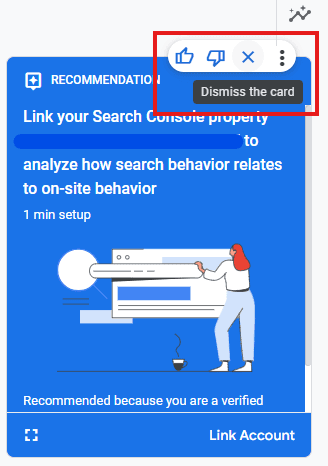
Why Do Recommendations Disappear?
A recommendation may no longer appear because it has been implemented, its benefits are no longer relevant, or it has been dismissed.
FAQs About GA4 Recommendations
Why Don’t I See Recommendations?
Recommendations are based on your property’s historical data and settings. If you don’t see any, ensure your property is actively collecting data.
Can I Provide Feedback on Recommendations?
Yes! Google allows you to rate recommendations with thumbs-up or thumbs-down buttons, ensuring that future suggestions align better with your needs.
GA4’s Recommendations feature is a powerful tool to help you streamline your analytics process, discover actionable insights, and take advantage of new features. Start exploring today to elevate your data strategy.
Unlock the Full Potential of GA4
At Napkyn, we keep track of the latest developments in Google Analytics 4 to ensure you’re always up-to-date. Sign up for our monthly newsletter to get the latest insights and guides for making the most out of GA4.
Need help transitioning or optimizing your GA4 setup? Contact us for a personalized consultation and let us help you unlock the full potential of your data.
More Insights
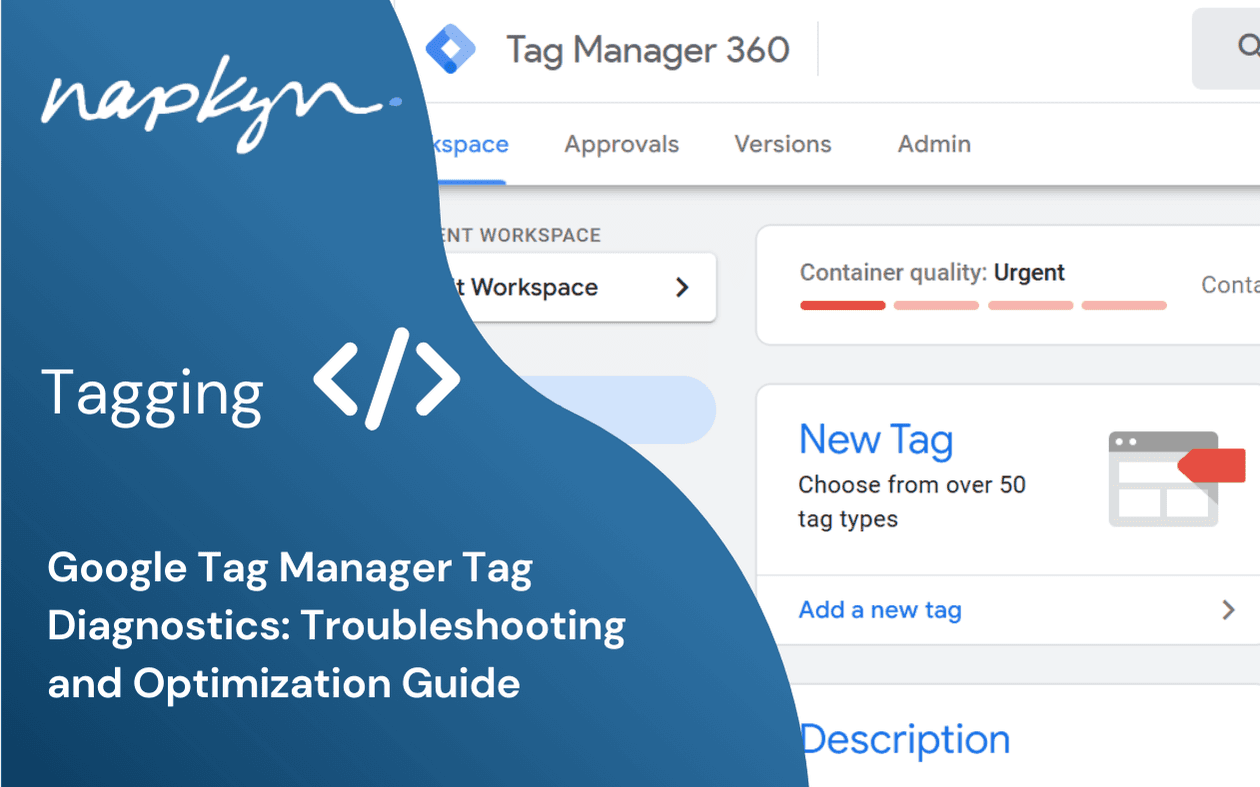
Google Tag Manager Tag Diagnostics: Troubleshooting and Optimization Guide

Ricardo Cristofolini
Senior Implementation Specialist, Data Solutions
Dec 11, 2024
Read More
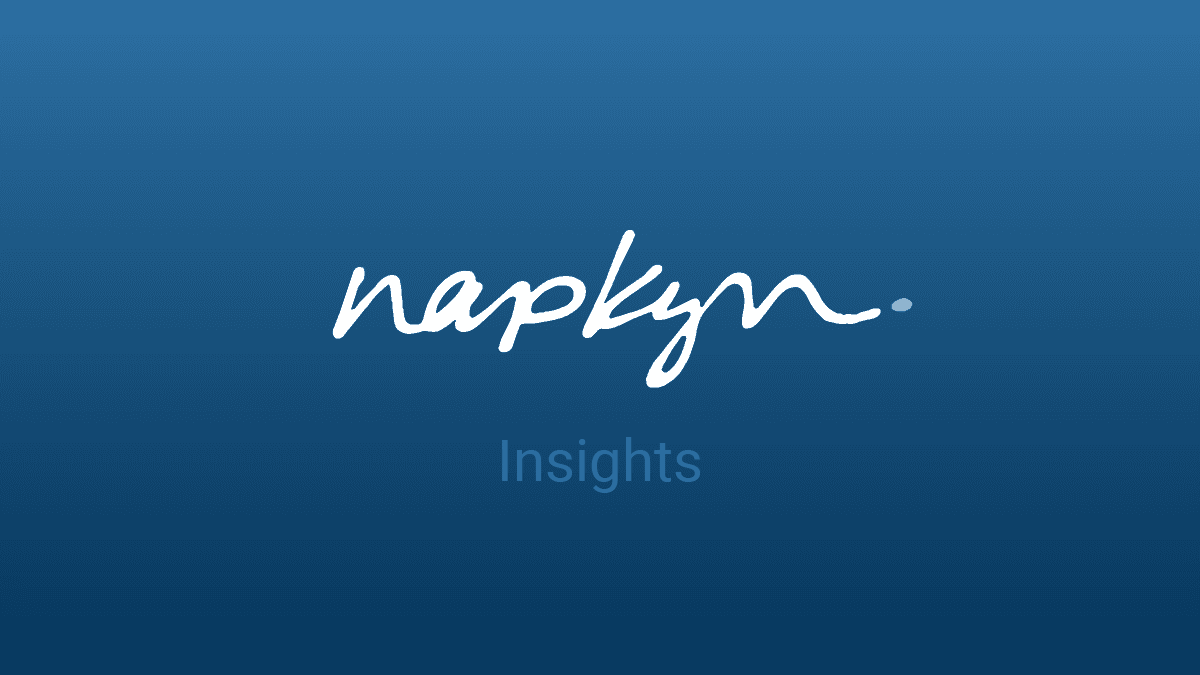
November 2024 GA4 & GMP Updates
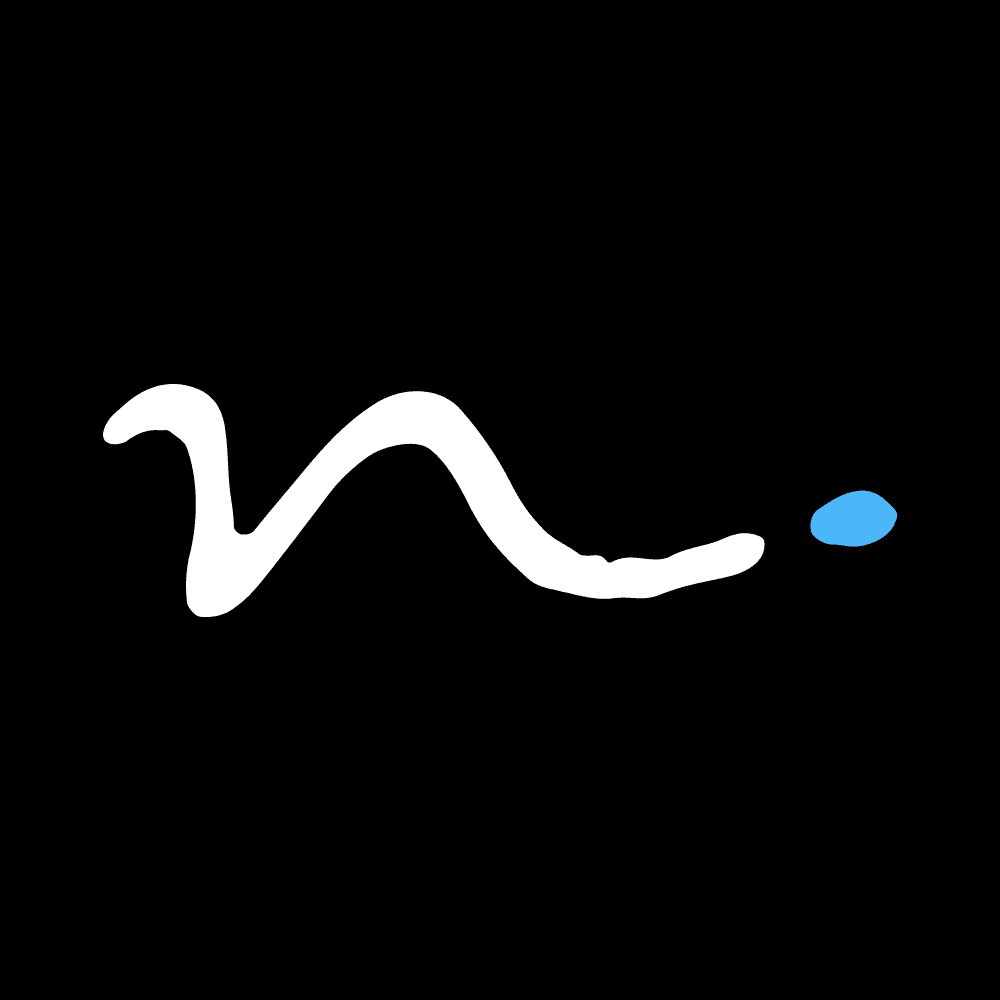
Napkyn
Dec 4, 2024
Read More
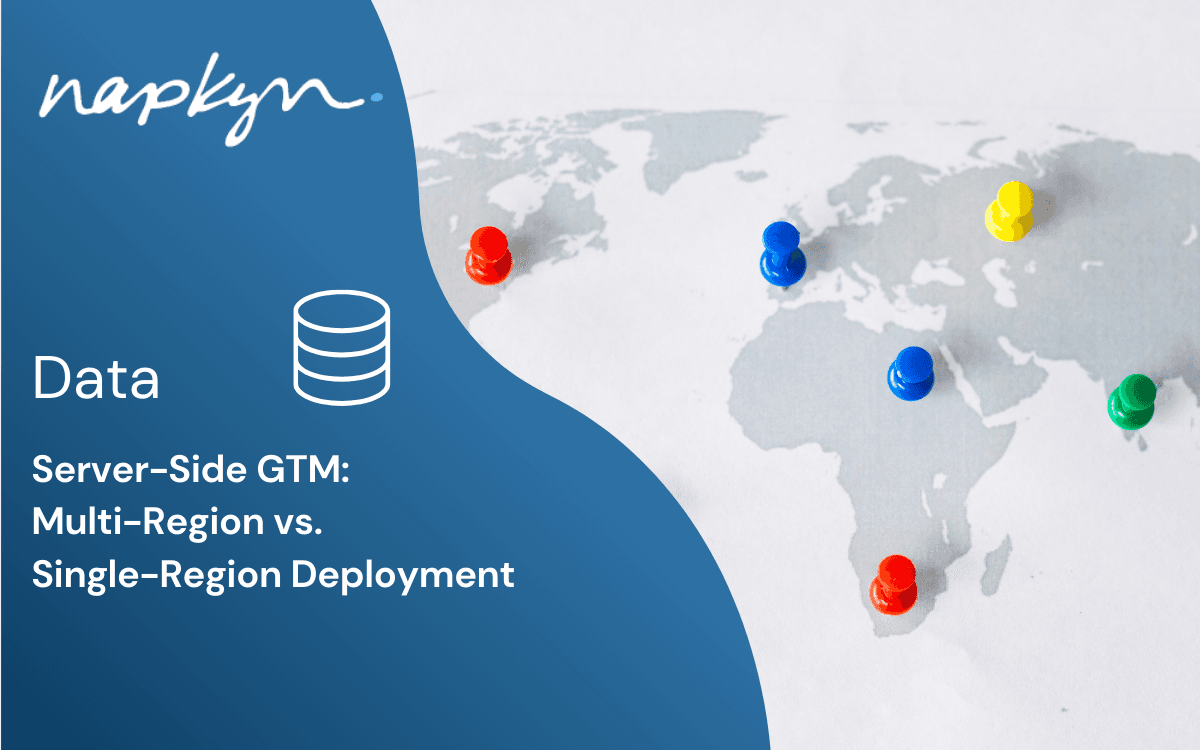
Server-Side Google Tag Manager: Multi-Region vs. Single-Region Deployment

Ketul Dave
Implementation Specialist
Nov 27, 2024
Read More
More Insights
Sign Up For Our Newsletter


